The best practice analysis provides this migRaven Administrator Detailed important key figures regarding the Microsoft best practices compliance of the permissions on the imported resource. Easily find out where, for example, permissions are too deep (more than 3 levels), inheritance has been interrupted or users are directly authorized. This information is indispensable when preparing for a file server restructuring or when cleaning up the Active Directory.
This analysis is done by default migRaven administrators provided because it requires knowledge of authorization management. Basically is migRaven Role based, so you others Roles Add or remove additional functions or rights.
After your Active Directory and your file server resources are through migRaven been scanned and visualized migRaven.24/7 familiar with the Best Practice Analysis very clearly shows your authorization situation on the selected resource.
To do this, go to migRaven.24/7 web client Use the navigation (1) to go to the resource analysis (2) and select the best practice analysis (3). Here, select the file server resource you want to analyze from the drop-down menu (4) and start the query (5).
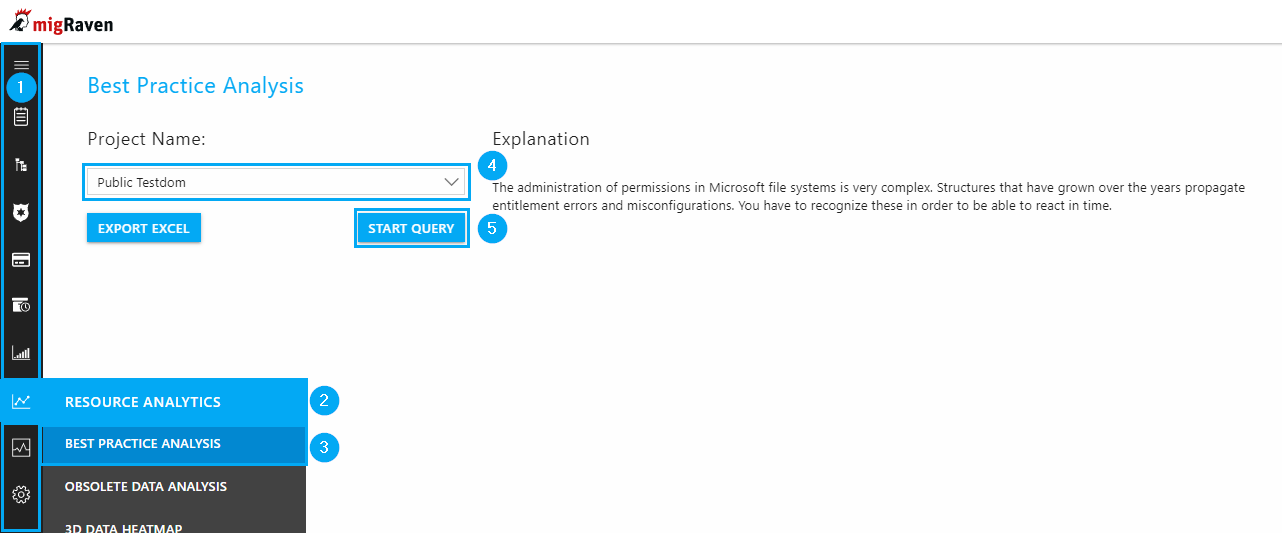
Here you can get an initial overview of how deep authorizations have been assigned in your system in a bar chart (6). After Best Practice The recommendation is not to explicitly authorize deeper than the third level. Lower authorizations usually result from outdated structures in historically grown environments.
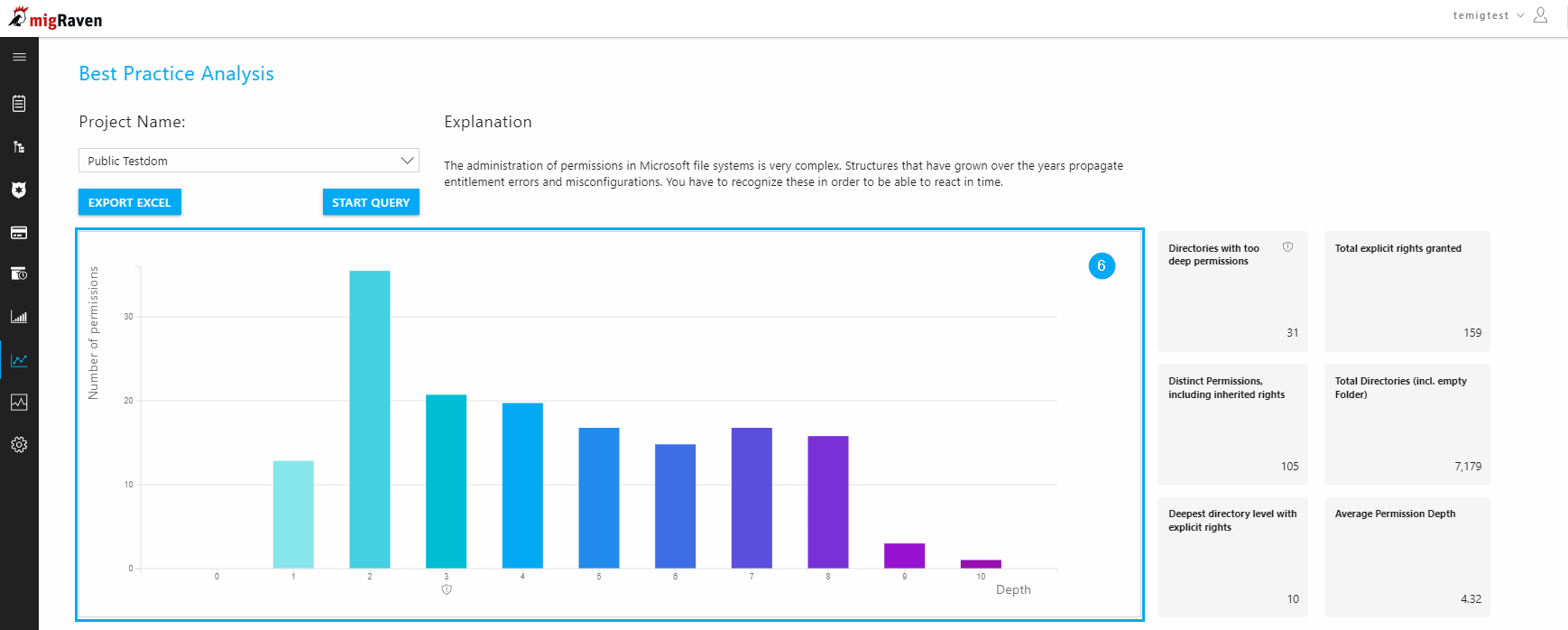
To the right of the bar chart you will find an evaluation of the number of directories and permissions with the following values (7):
- Directories with permissions that are too low
- Overall, explicitly assigned rights
- Different rights, including inherited rights
- Entire directories (including empty folders)
- Lowest directory level with explicit rights
- Average authorization level
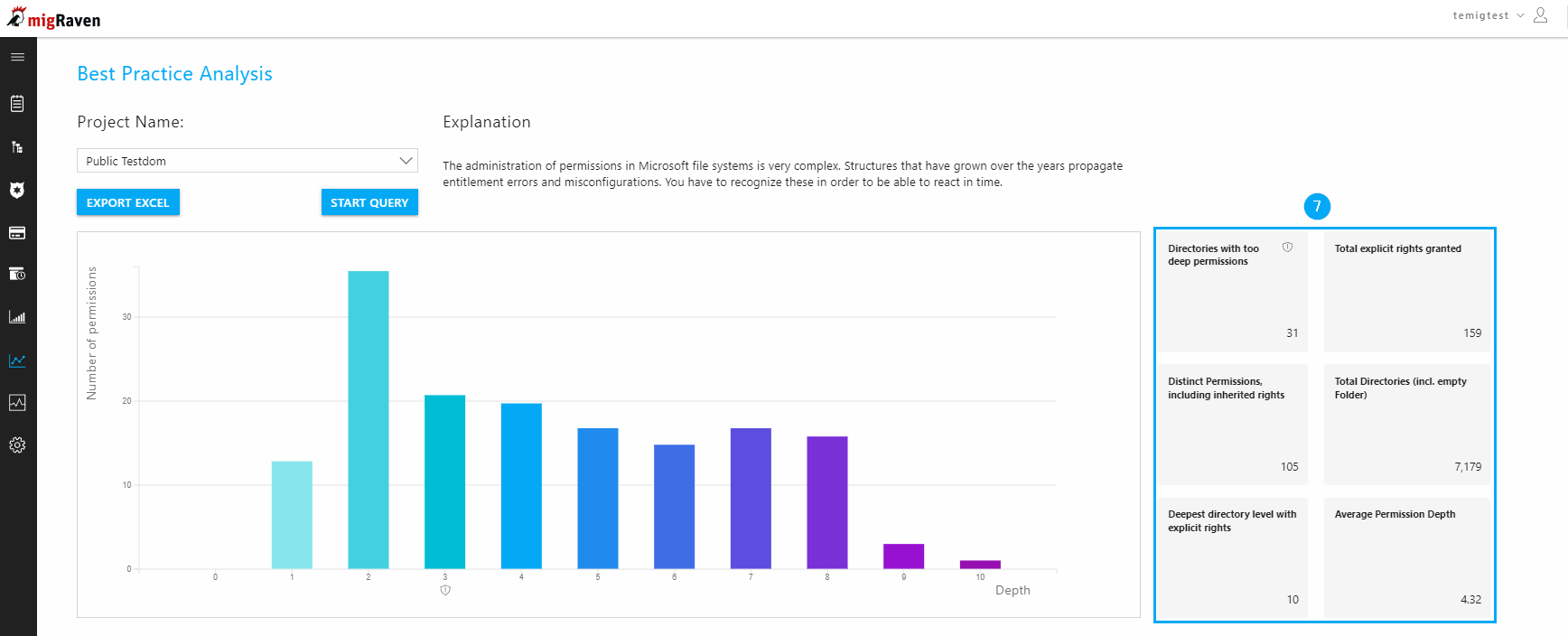
In the lower part of the Best Practice Analysis page you will find further analyzes (8), which are described in detail.
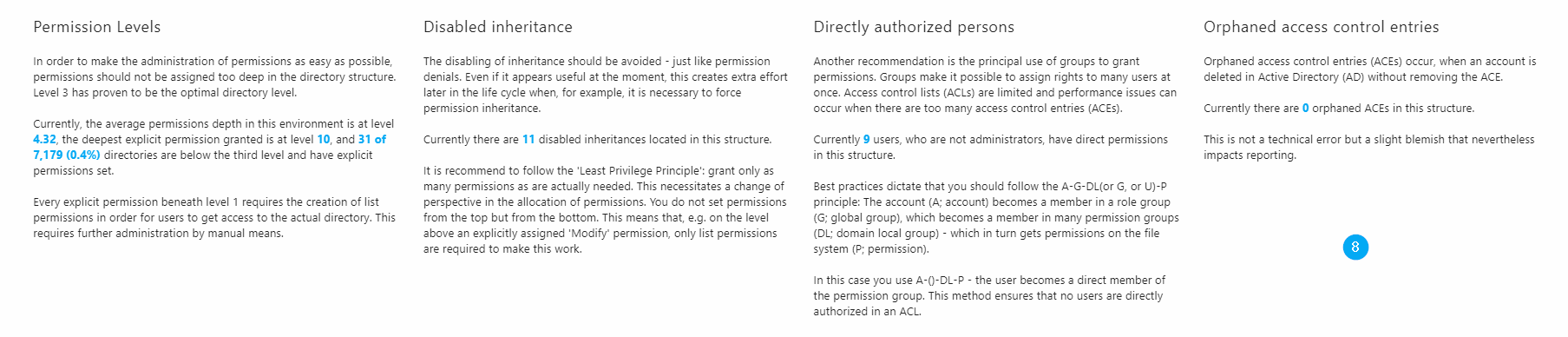
In order to find out where, for example, the inheritance breaks can be found on this resource, we recommend that you create an Excel export (9) and filter here by inheritance break - YES (10), which will show you the paths (11) with the inheritance breaks be displayed.
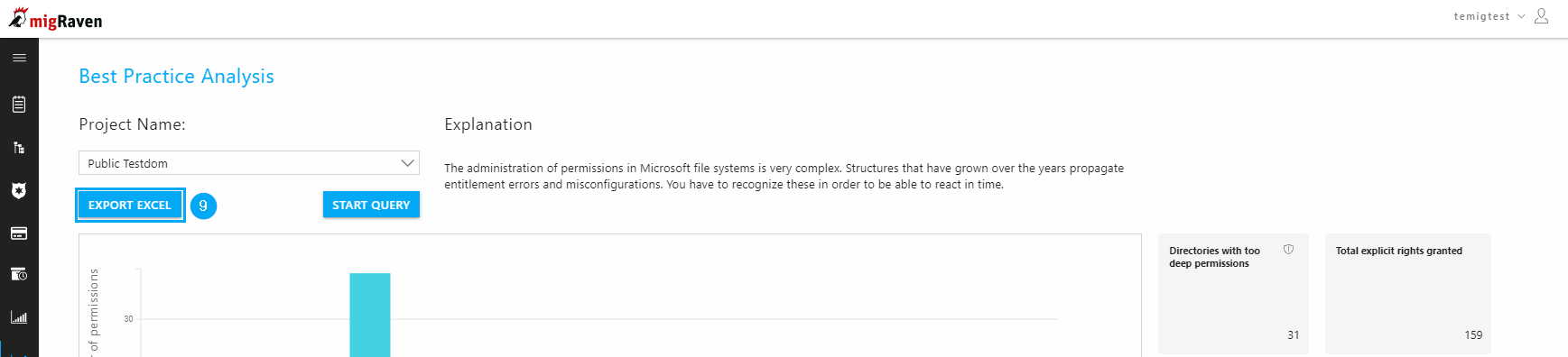
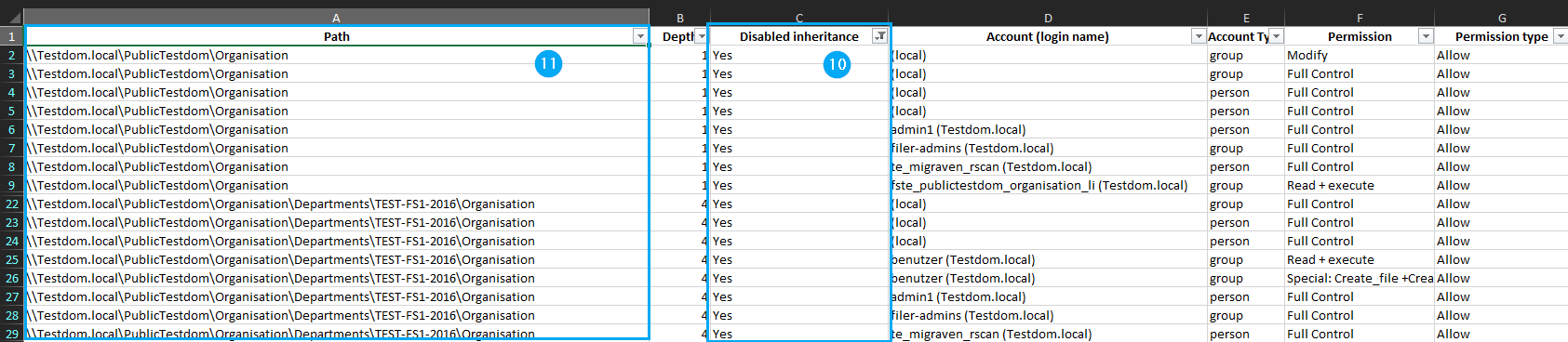
In addition, the export offers a variety of other analyses.

