Table of Contents
The data retention function must be used by the administrator of migRaven to be set up.
The option can be found under “Configuration” in the web client Data retention/archiving
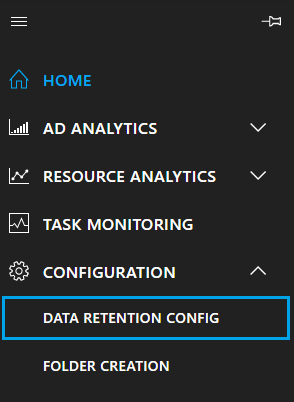
The "data storage function" (archiving function) is a central feature for
- Rule-based, automatic archiving of data based on specific properties
- Adhoc archiving of data by the data owner or the administrator.
The archiving function is fundamentally different from stub-file-based methods because it seeks to truly separate data that is no longer needed.
The basic configuration described here provides basic settings for the functionality. The assignment of Policy or AdHoc jobs takes place directly at the directory level in the tree of the respective project in the Web client.
Configuration of the central settings for data retention (archiving)
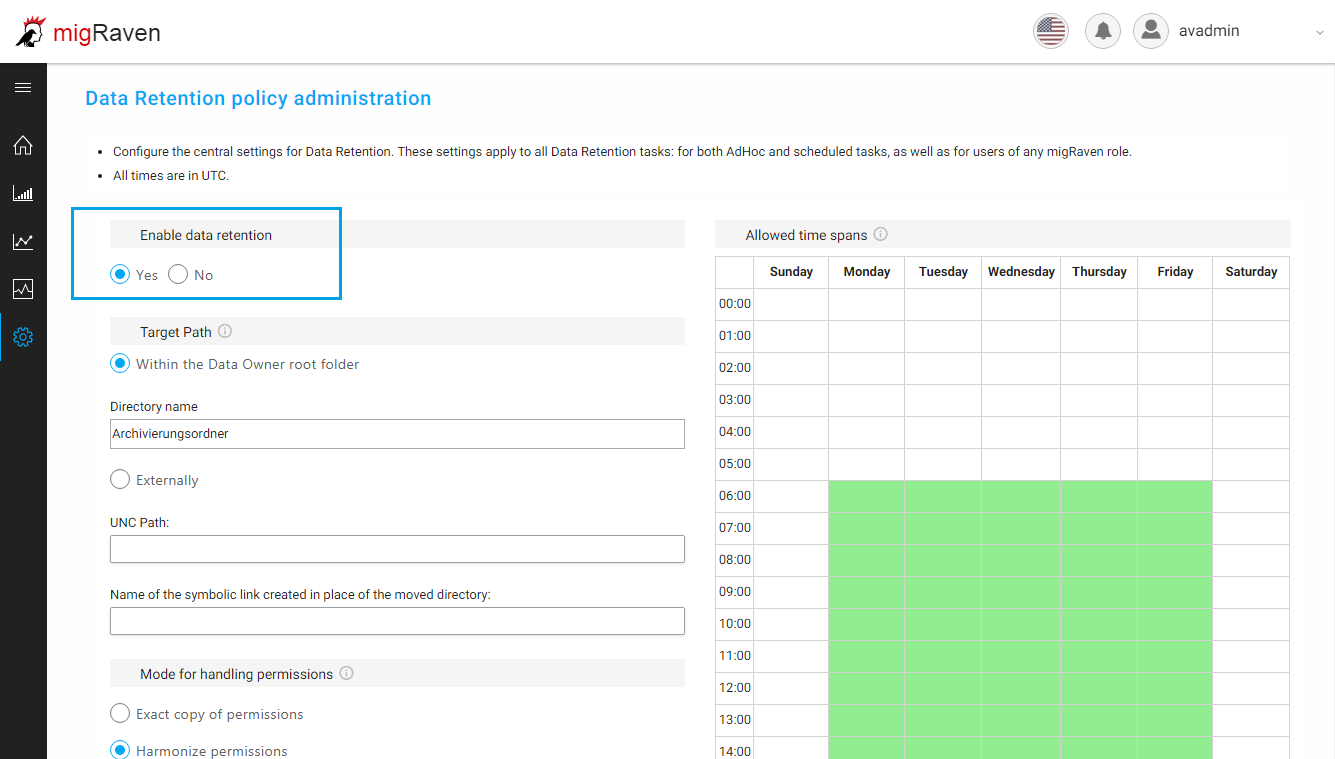
In the delivery state, data retention is deactivated. It can be activated and deactivated at any time via the topmost switch.
Note: Activating the Data Retention means that no new tasks can be created in the affected areas of the directory tree.
Basic setting for the target directory for the data retention
migRaven supports two methods for storing the data. This allows us to respond to the different needs of the specialist departments and the interests of the IT department.
Note: migRaven provide a very flexible way to set up and execute data retention jobs. The central point for the assignment is the prior creation of at least one data owner in migRaven for a specific directory area. -> no archiving without a data owner!
Assigning a data owner changes the status of the directory in the database. In the same breath a hidden system file with the name ".mig.Raven" is created which contains information for migRaven contains and therefore should not be deleted. At the same time, it is protected by special security settings.
Define target directory
- “Within the data owner root directory” - the data remains physically on the same drive.
There is only one shift down one level from the directory where a data owner and archiving policy is assigned.
This method is used, for example, when it comes exclusively to the optimization of the directory tree for the end user or if the hardware used does not support the automatic generation of symlinks. This can be the case, for example, in a migration case or in a restructuring project. An optimization of the memory space does not take place in the method. - "External" - the data is moved to a UNC path (currently only works for Windows and EMC Shares)
This method allows the complete separation of active / passive data on different drives. Prerequisite for the application is the automatic generation of symlinks by migRaven.
In this case, selected files that exceed a predefined age limit will
moved from the production system to the defined target directory (archive). All other data will remain
in their original directories / on the original drive.More information about the symlinks and how to use them in migRaven can be activated can be found in the article migRaven Configure symlink management General information on the topic is also available below Symbolic links)
Within the project root (Data Owner root directory)
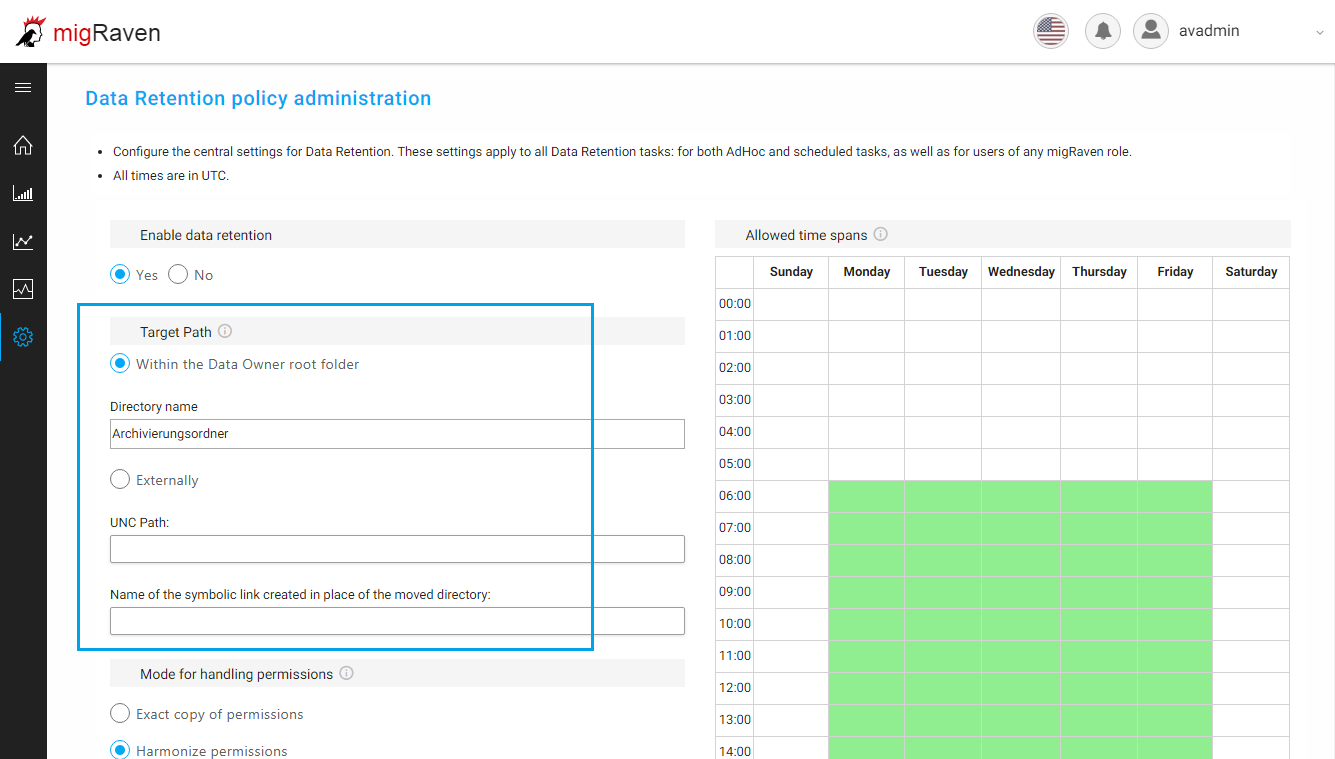
Here, the name of the archive directory to be created can be entered. The folder is created within the directory to which a data owner has been assigned and according to the entry set here directory name named accordingly.
Implementation: \\ Server \ Share \ V1 \ \ \
External
Unter dem UNC path an external storage location in the format "\\ Server \ Share" can be specified for the archive directory.
The moment a data retention job is assigned to a directory, a symlink with the name specified above will be created in the folder assigned to the Data Owner. The corresponding folder is created, named and authorized in the target directory.
Due to the danger of redundancy of directory names, complete structures of the source are mapped in the target:
\\ target server \ archive directory \ \ \ V1 \ \
Important: Preparation of the target directory for the recording of the archived data.
It is recommended to prevent users from changing the data in the archive area. Read permissions are fine, but if data needs to be adjusted, it should be moved to the active area. migRaven reflects the NTFS permissions in the destination path (unless the simplified variant was chosen). They are 1: 1 exists. To establish write protection, only READ RIGHTS may be set up on the target directory for the user group. The directory permissions are above the NTFS permissions.
Important:
In Windows, for security reasons, it is not activated by default that a click on an external, symbolic link is followed. At this point, an error message is output. It is advisable to make the setting centrally via a group policy. The corresponding instructions can be found at the end of this article.
Mode for handling permissions
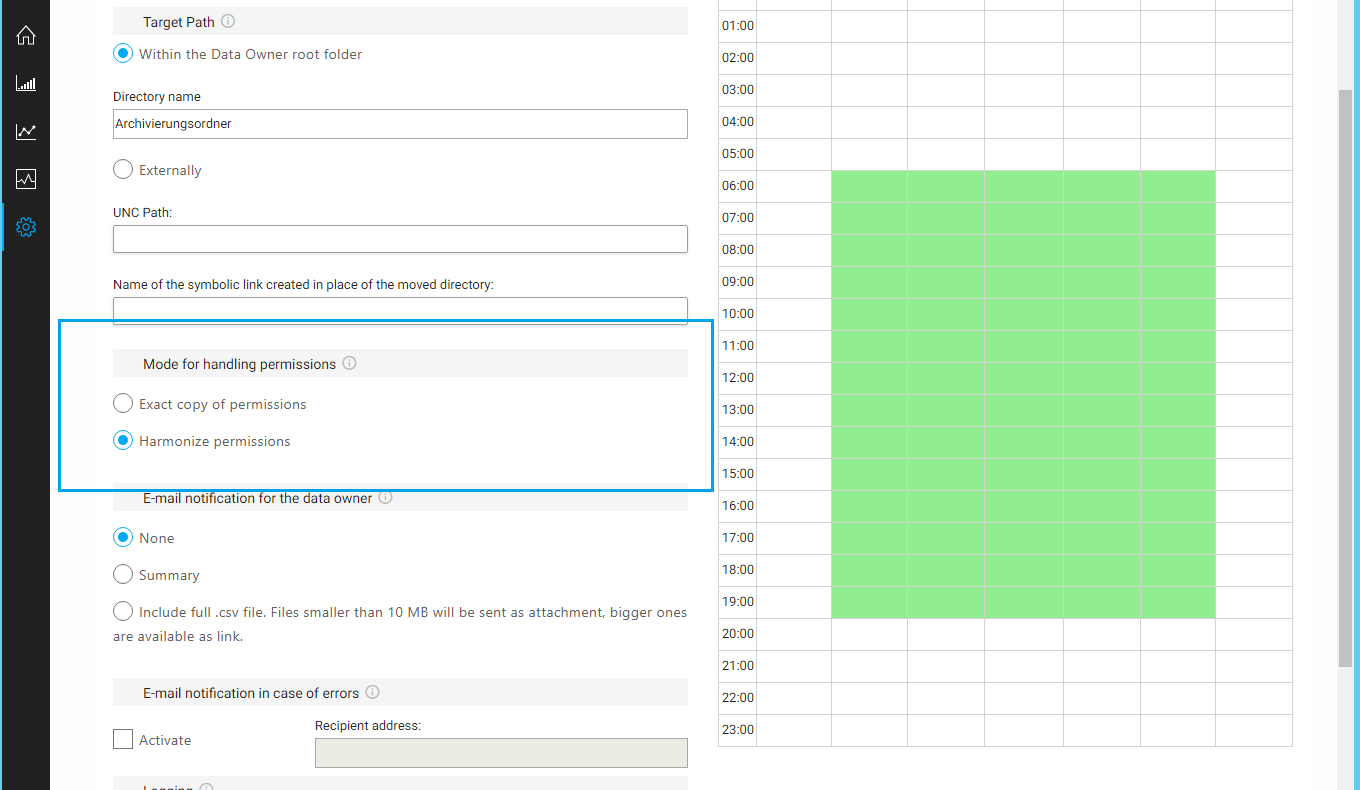
Exact copy of permissions
At this point the exact copy of permissions selected, the direct permissions, ACEs, of all moved directories are copied 1:1 identically to the archive directory.
If the authorizations of a directory change between archiving jobs, these are also adjusted with the following job, so that there is always a current authorization status for the source directory on the archive directory.
Unify permissions
However, this will be the case here Unify permissions selected, all source permissions of the subdirectories in the archive are adjusted to the target folder itself. In a nutshell, the subfolders inherit the permissions from the target folder.
This makes sense if only selected users should have access to the archive area. e.g. B. only the data owner of the area, because all recovery actions should run through him in a controlled manner.
E-mail notification for the data owner
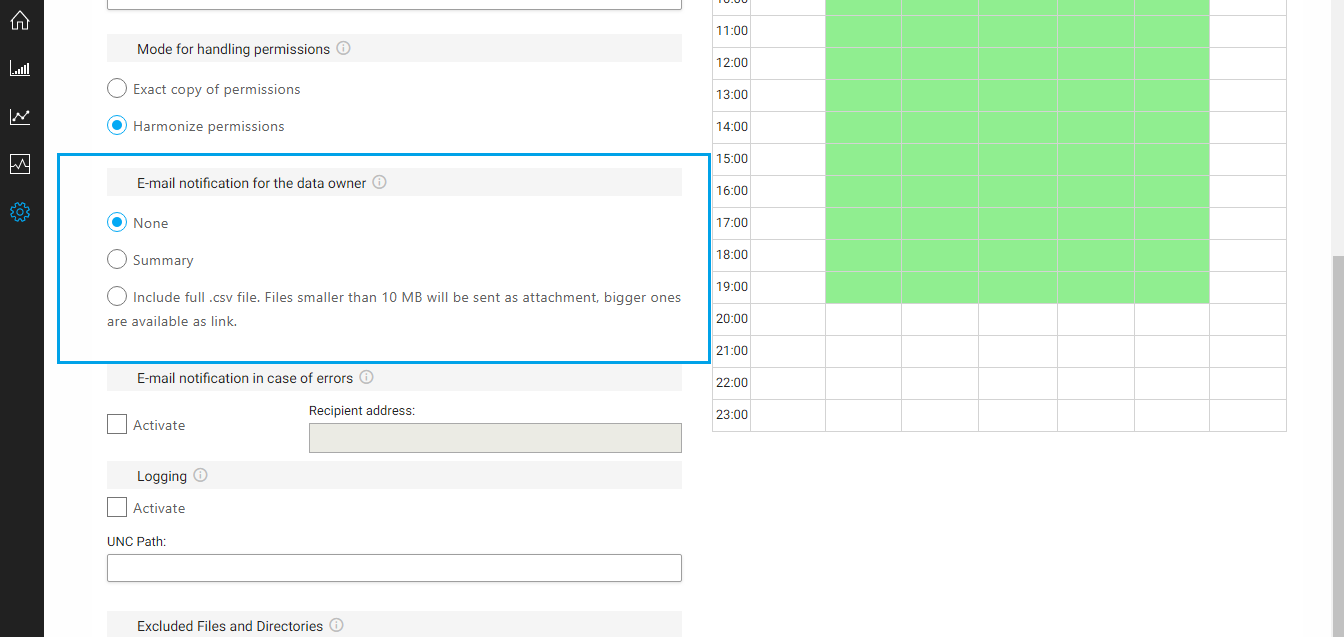
At this point, you can select whether the data owner should be notified of the archiving process by e-mail.
This option can either disabled, be activated with a summary or in the form of a full excel file.
The e-mail setting in the migration client needs to do this be configured to use the automatic e-mail notification.
Defining the time window for executing the jobs
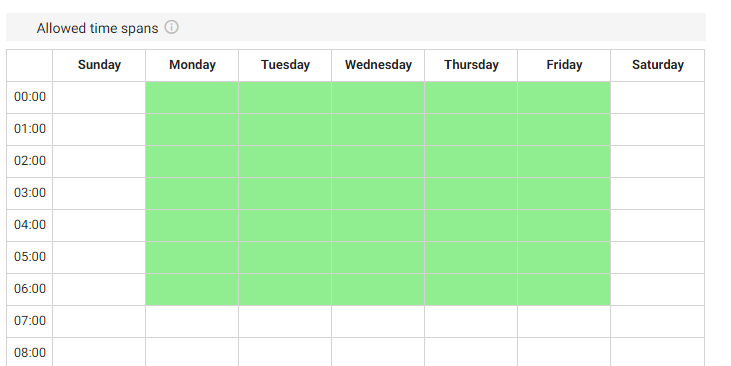
Here you define time slots where data retention tasks of migRaven.24 / 7 should be executed. Check for ADHOC tasks migRaven at the latest all 15 minutes if tasks are open. Tasks added via Data Retention feature are scanned and run 1 times per hour.
logging
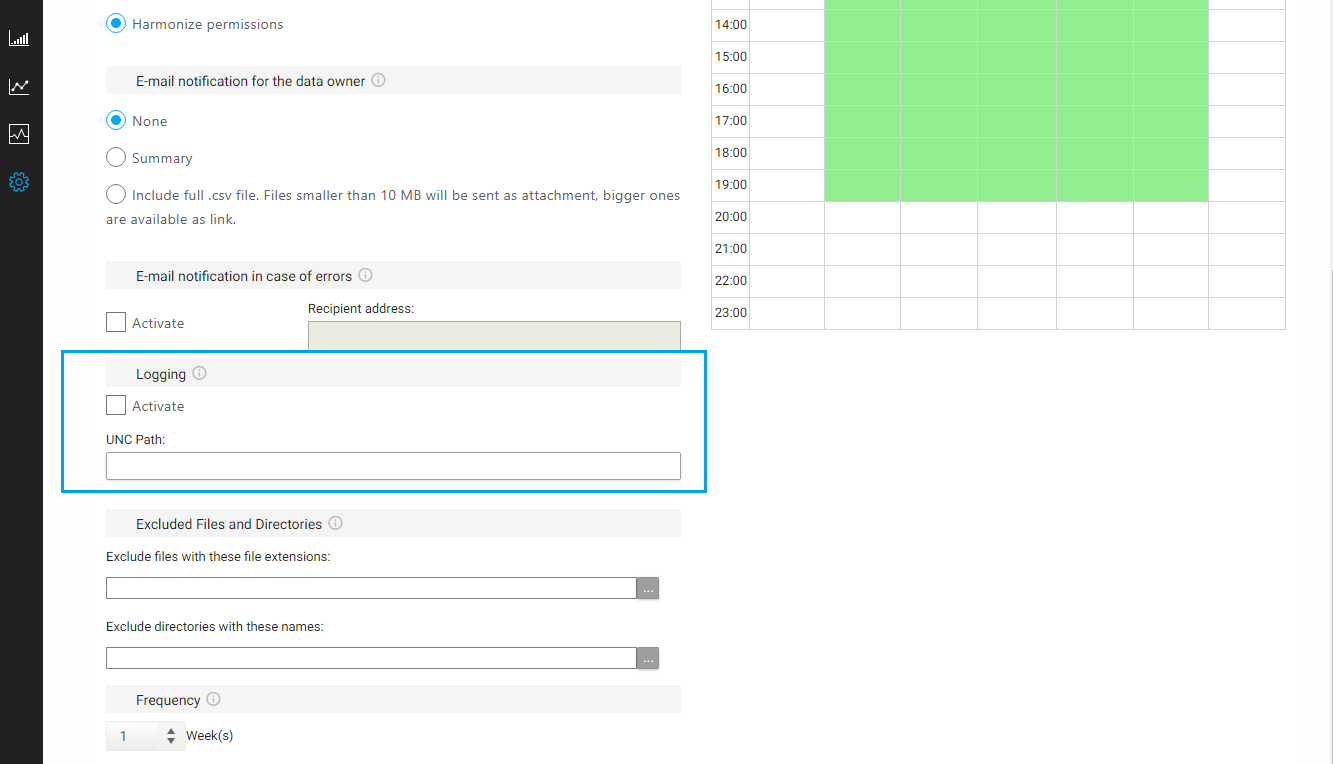
Activate the logging of the archiving process here. This is stored in its own directory specified via the UNC path. Define the UNC path here.
Exclude directories and file formats:
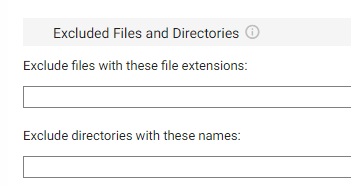
In the settings can be specific file formats (endings) and entire directories
exclude from archiving.
Enter the appropriate parameters in the box provided and save the changes.
This allows the user to specifically exclude file formats or folders for maximum control over the
Content of project archiving.
It should be noted in general:
- The data storage generally writes with the user account of the logged in Resource Scan Service. So it's important to have access to the external target path for this account.
- Only one data owner is set on a main directory at a time. If the same data owner is authorized for several different directories, this can trigger an Error 500 error when calling up the web client.

