Create prerequisites for installation and operation.
1. So that you migRaven install, it is necessary that you have a Request a trial license. In the course of this, we ensure that you receive our current installation package. We recommend that you have the installation done by a colleague of the migRaven GmbH to be accompanied.
2. For smooth operation of the migRavenYou can find any port releases in our help article Required port forwarding.
3. Depending on the number of users and the volume of their file servers, the migRaven Server & Hosting be appropriately sized.
You can find detailed information on this in our help article Sizing - server sizing for migRaven.
4. For the operation of the migRaven and access to the different resources, AD and file resources, different service accounts are necessary. You can find detailed information about this in our help article Provide accounts.
5. Installing Azul Java Zulu Runtime is required to install, operate and access the supplied Neo4j graph database. You can find detailed information on this in our help article Java version on migRaven install servers.
6. For the visualization of your data via Chrome, Edge or Firefox, the migRaven Server & Hosting the Microsoft web server must be installed. You can find detailed information about this in our help article Install and configure web server (IIS)..
7. Of course he has to migRaven Server & Hosting be configured synchronously with other servers in the domain, in particular with the domain controller.
After you have created the prerequisites for the installation, you can start installing the migRaven begin.
- Now do the migRavenInstall_ (version number) .msi file.
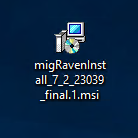
The migRavenInstall_(version number).msi unpacks the installer and creates a migRavenInstall Desktop shortcut that you can use to do the actual installation.
2. Accept license terms (1) and proceed with Install (2).
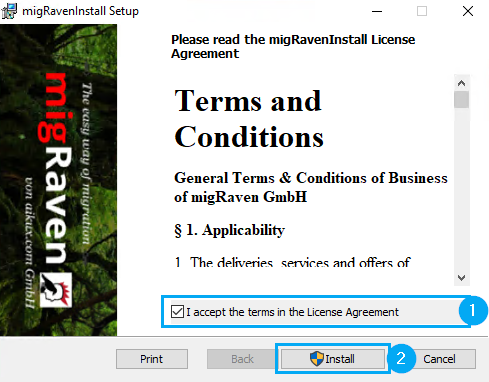
3. If necessary, confirm the UAC.
4. As an alternative to the procedure described under 1., the actual installation is opened directly (3) by continuing with Finish (4).
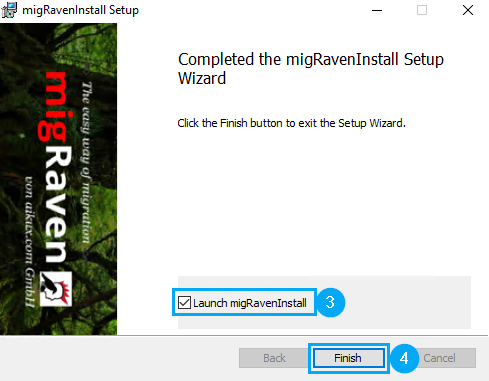
5. Confirm to open the migRaven Component Installers possibly the UAC.
6. Please verify whether the requirements are met (5) and continue with the installation (6).
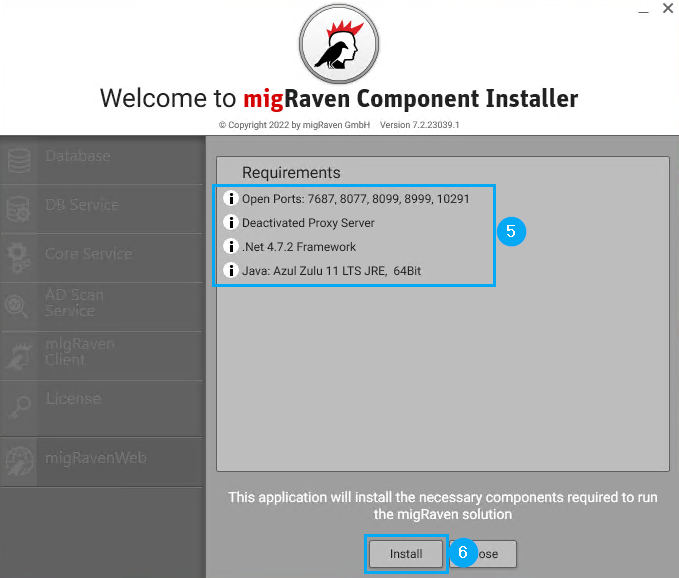
7. Before the Neo4j database supplied by us is installed, select the drive (7) for the database (we recommend selecting a drive other than C:\.).
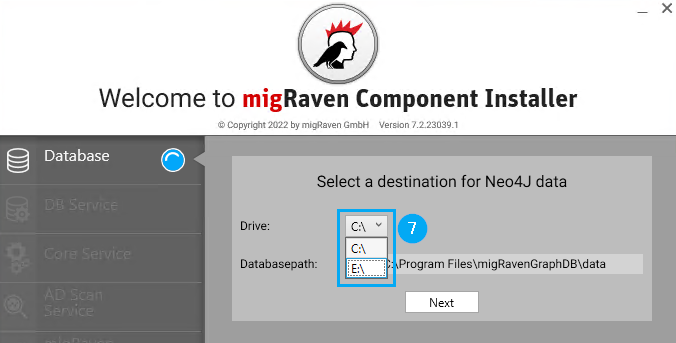
8. Installed in the next step migRaven the database service that is used in the context of Service Accounts that you have prepared must be executed. The account must be entered here in the setup (8),
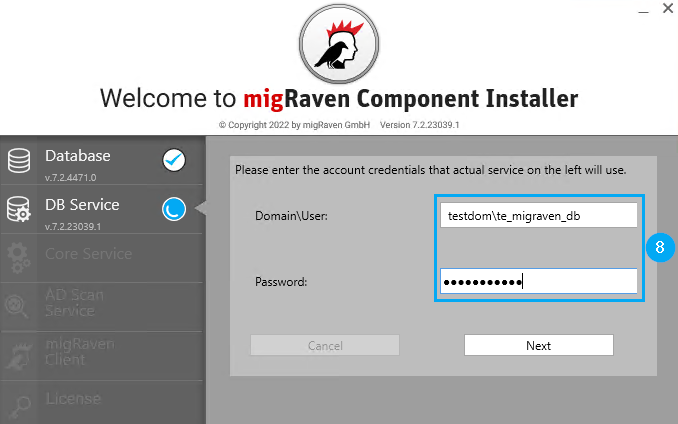
The subsequently installed core service does not require any authentication; the service runs as a local system.
9. To scan the Active Directory, the AD Scan Service is installed, which you should use with the one prepared for it Service account authenticate (10).
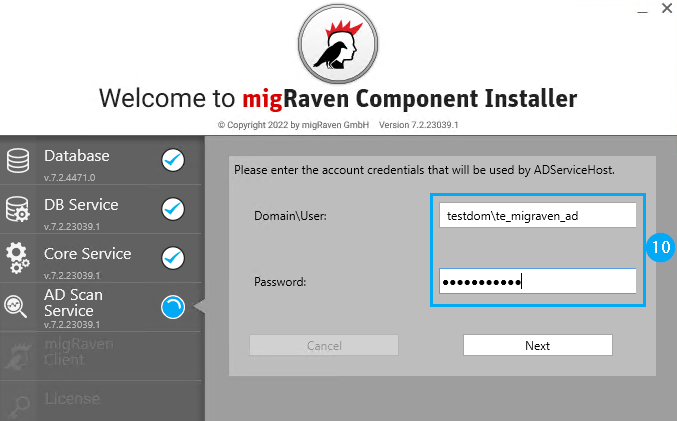
With the installation of the migRaven Clients will be the migRaven Admin client installed.
Before proceeding, please make sure that the default website is removed from IIS!
10. Now enter the license information that we sent you by email (11), activate the license (12) and continue with the next step (13).
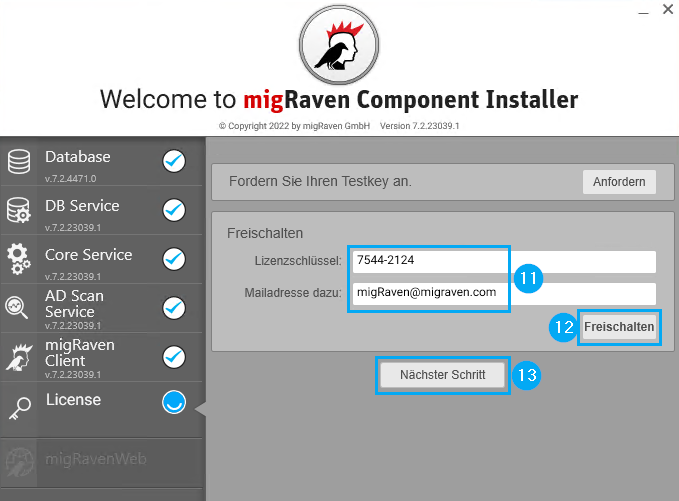
11. Add the migRavenConfig.dat that you received as an attachment with the email with the license information.
12. Finally, the website is created in IIS with which you can access migRaven access and, among other things, do their analysis.
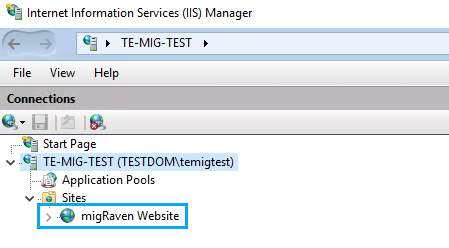
13. You have now installed all components and can close the setup (14).
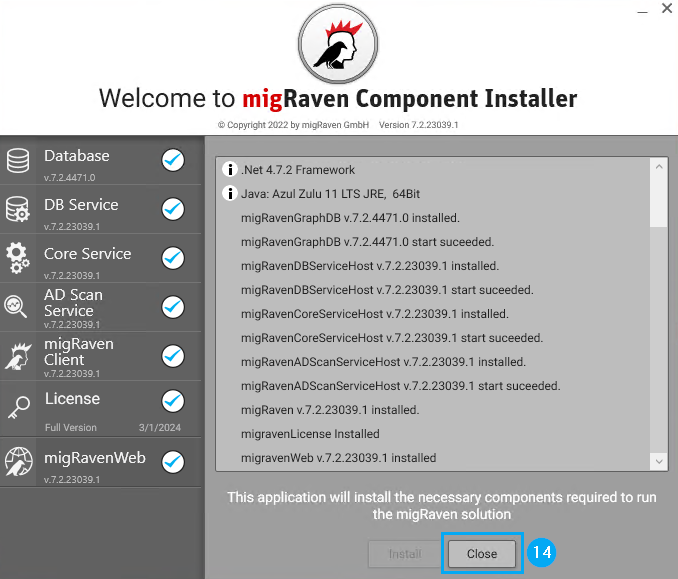
Do you have no internet access or does the licensing fail due to a proxy?
- Email us at: sales @migraven.com
- Write the required data here as well: first name, last name, e-mail address.
- We will send you the test license and the associated config file.
- Please save the config file under "Program Data /migraven/ config “.
The next step is about the first start and the initial configuration.
See our help article for more information First start and import Active Directory (Admin Client).

