The activation happens in the directory tree of the migRaven.24/7 web clients. This option will only be visible after
at least one data owner has been set to an overlying directory.
By default, the data owner is the only role that can initiate data retention operations. In order to make this right accessible to other users, it must be enabled in the role management in the Admin Client.
A description can be found under Set Data Owner.
Start configuring data storage in the directory tree
Configure regular data retention

Configure one-time data retention

In the directory tree, the data owner finds the option for the mouse-over regular, as well as for the one-time data retention.
If one of these options is selected, the corresponding mask for configuring data storage opens.
Configuration: One-time data retention
In the directory tree, the data owner will find the option for the mouse over one-time data retention.

If these options are selected, the corresponding mask opens:
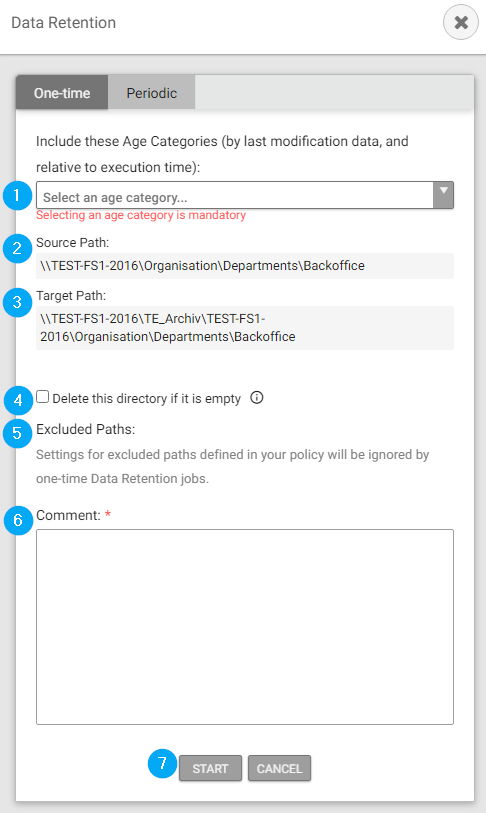
AdHoc archiving carries out the process immediately and not after a specified time.
- Select the appropriate age category (or select all files)
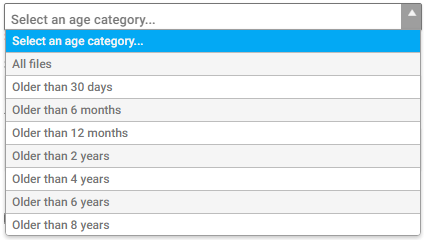
- Source path display
- Target path display (cannot be changed)
- If the entire directory is emptied, you can use Delete this directory if it is empty remove the remaining, empty directory.
- Excluded path settings are not honored by one-time data retention operations.
- Add a comment (required for better understanding)
- Click on "Save".
A pop-up window informs that the one-time data retention is successfully scheduled and will be executed at the earliest possible time. You will be notified via email and/or in your notification center when the process is complete.
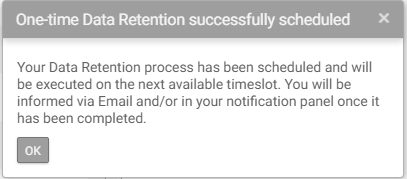
Configuration: Regular data retention
Clicking on the icon for configuring regular data storage opens this mask:
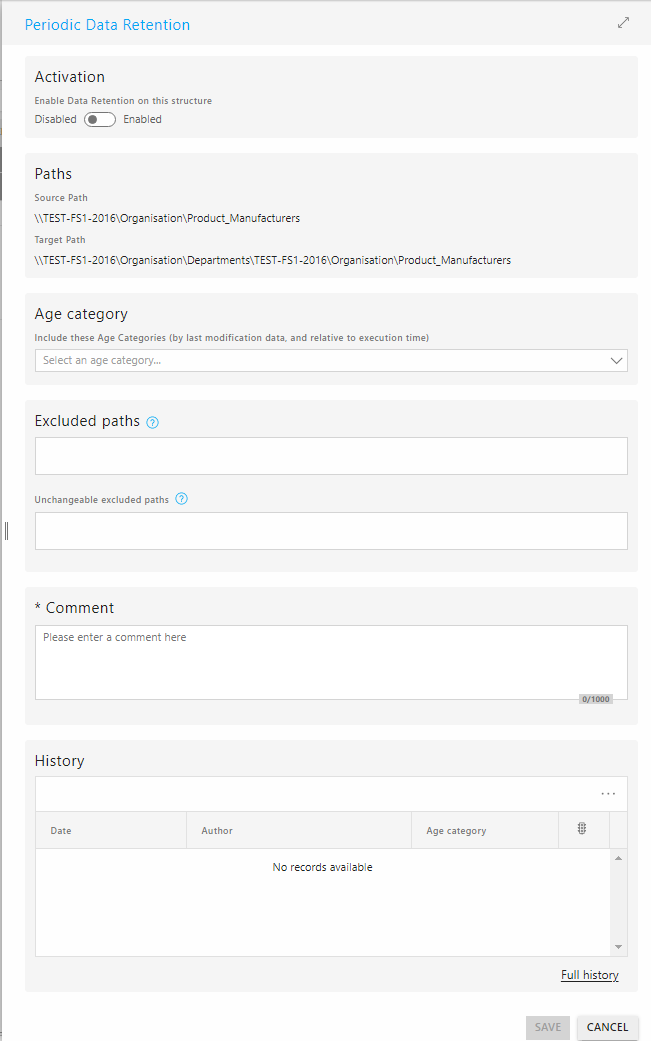
Step by step instructions:
Select the Yes checkbox to enable data retention on this directory.
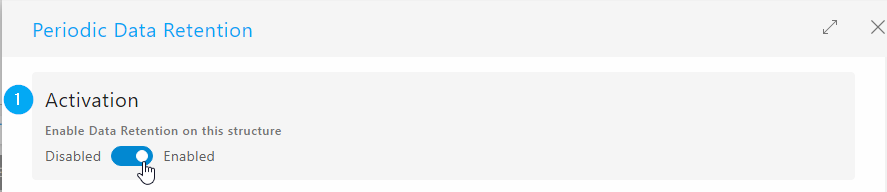
Select the appropriate age category for the files to be archived.
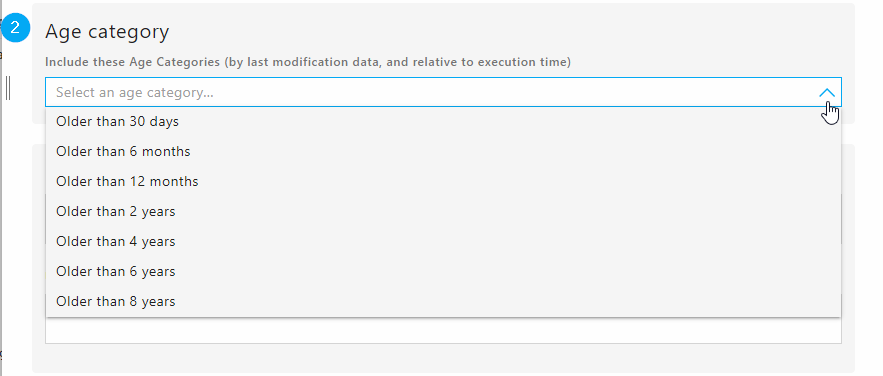
Excluded Paths:
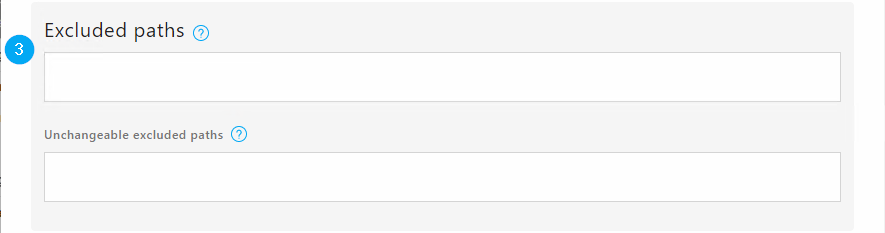
If desired, specific folders within the directory can be excluded. (For example, old data can still be relevant and must be available.) To do this, click on the lock symbol in the directory tree on the left to add or remove excluded paths.

Immutable Excluded Paths:
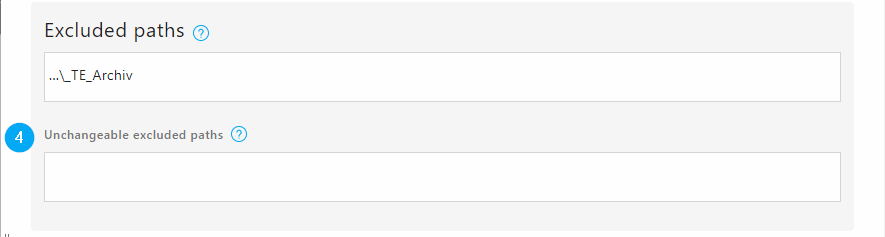
The paths that are automatically excluded are displayed here because other directory owners are configured on them. If these paths are also to be archived, the directories must be removed.
Add a comment (required for better understanding)
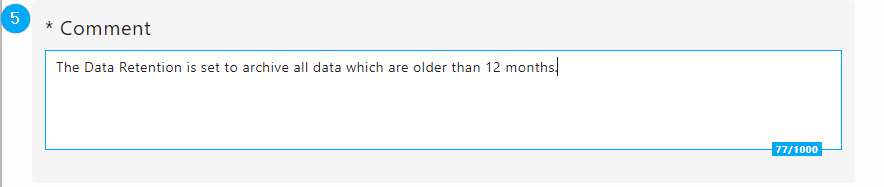
In the last block "History" you can see whether regular data retention was previously set on the directory or whether its settings (e.g. age category, activation status) have been changed. More information on the history can also be found in the article on Data Retention Management.
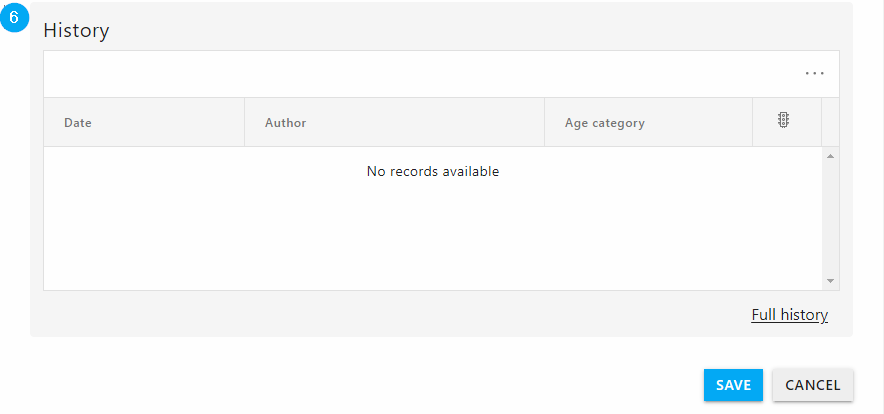
Click Save to ensure regular data retention. It will be carried out as soon as possible.
Note: After configuring periodic data retention, the icon for configuring periodic data retention is now always highlighted in blue. The data owner thus always has an overview of which directory data storage is activated on.

Disabling periodic data retention
If the data owner decides to disable data retention, the screen for configuring regular data retention must be opened again.
Selecting the "No" checkbox disables data retention on this directory.
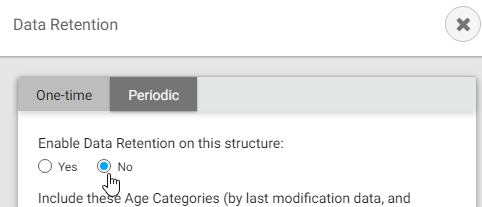
After saving, the pop-up window again informs about saving the retention policy changes.
Note: Now, in the directory tree, the icon for configuring periodic data retention is highlighted in gray instead of blue. This ensures that the data owner can see immediately at the directory tree that data retention was previously enabled on that directory, but is currently inactive.


