migRaven informs users of changes via email or can send reports. This happens, for example, in connection with access management or the data retention function.
To do this, it is necessary to configure a mail server that takes over these tasks.
You have to do this configuration centrally via the migRaven adminclient make.
Make email configuration
Expand the configuration options (1) and select email configuration (2) from the context menu.
Please enter the required information in the email configuration (3), starting with your mail server (4). If necessary, change the port you are using (5) and next enter the account information (6), including password (7). Define whether you use TLS or not (8).
Assign a sender address that is as descriptive as possible (9) so that the recipient knows where the email comes from.
If necessary, adjust the server sending restrictions (10) and define an email address to which a copy of all emails sent from migRaven is shipped (11).
Finally, save the configuration you have made (12).
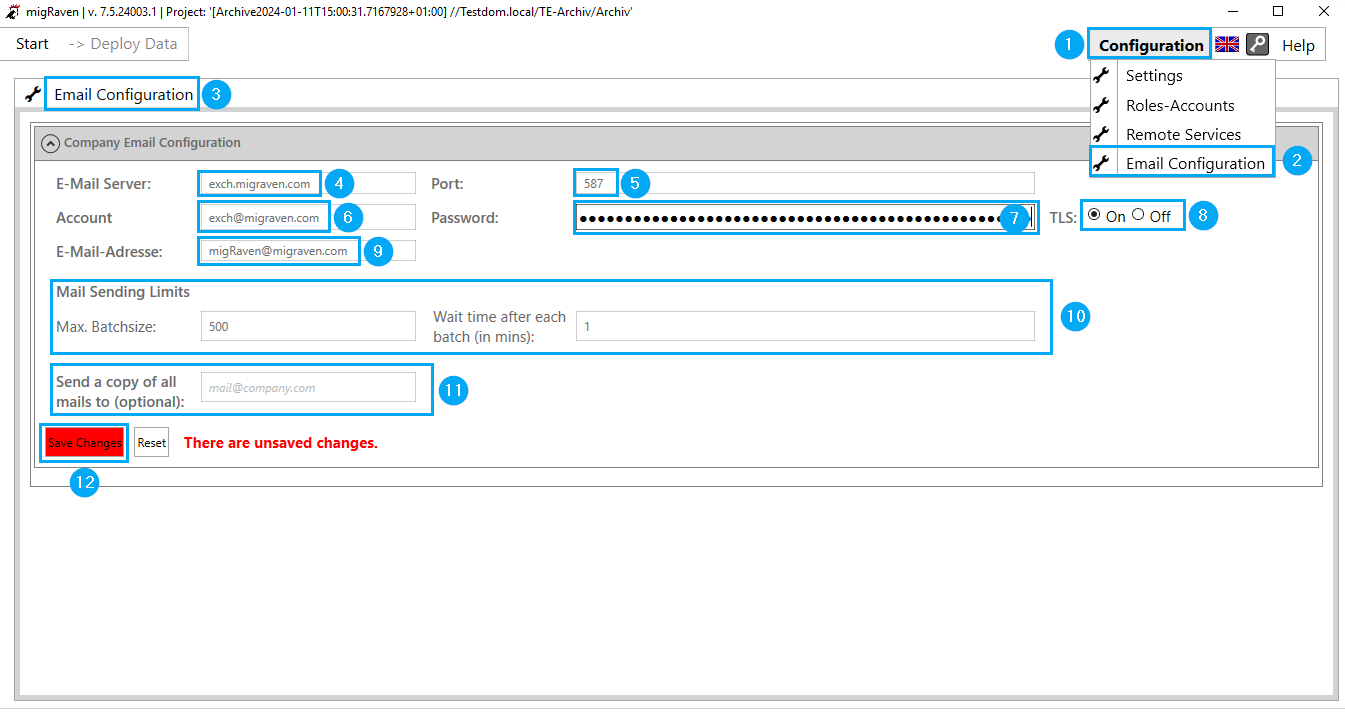
After saving the changes, you will be asked to enter an email address (13) and have a test email (14) sent to this address with which you will be sent a validation code.

Enter the code in the field of the same name (15) and confirm the code (16).


