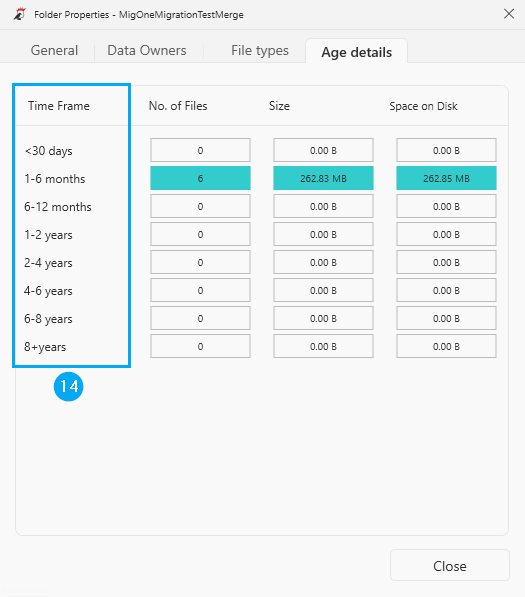The migRaven.24/7 desktop client provides an additional, easily accessible interface under Windows in the form of a file explorer extension. This gives every user direct access to the My Folders directory and the Folder Self Service menu function.
My Folders provides the fastest possible structured access to the directories and data that the user regularly works with, significantly increasing user effectiveness.
The Folder Self Service allows you to quickly create and authorize directories, for example for shared projects or for exchanging files.
My folders
In My Folders the user can find, on the one hand, all the directories for which he is the data owner and, on the other hand, the directories to which he has been authorized.
After installation, the migRaven.24/7 desktop client be carried out automatically via autostart.
The colored indicator in the systray (1) provides information about the connection to the server and also allows access to the context menu (2).
Other statuses for Desktop Client Systray Icon can be found in the article Systray of the desktop client.
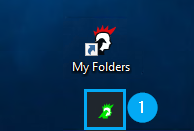
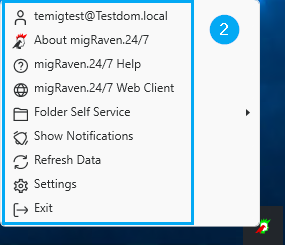
Windows Explorer
In Windows Explorer we recommend My folders (3) pin to quick access.
About My folders You get direct access to the structural selection options you prefer (4), depending on which options you want to display.
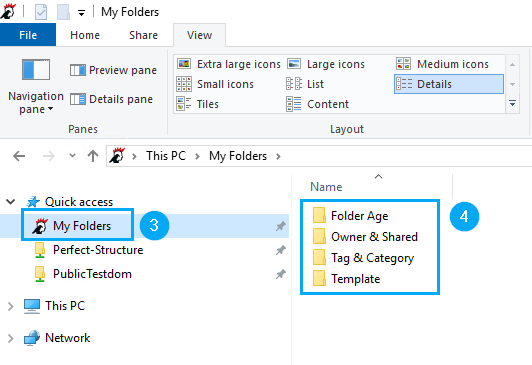
Folder Age categorizes data to which you are authorized into directories of different age categories (5).
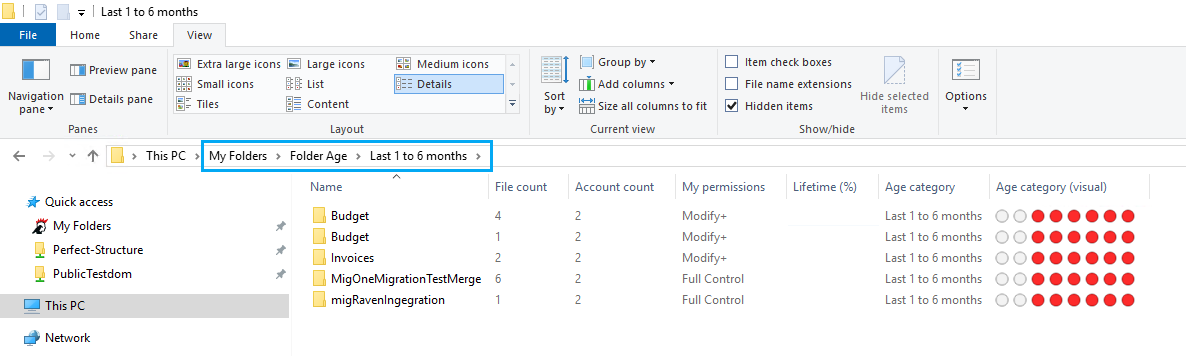
Owner of contains all the directories on which the logged in user was set as data owner (6).
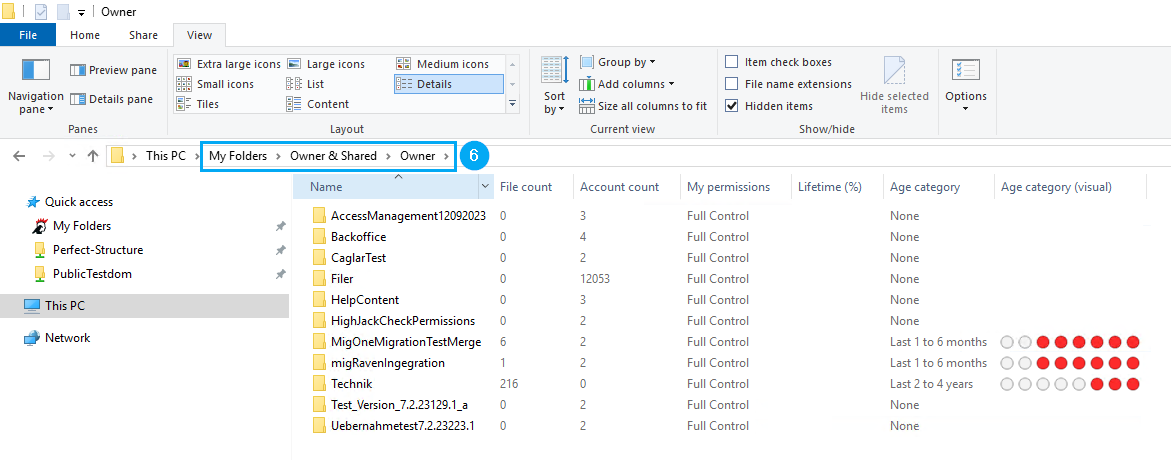
Shared contains all the directories to which the logged in user was authorized by another user (7).
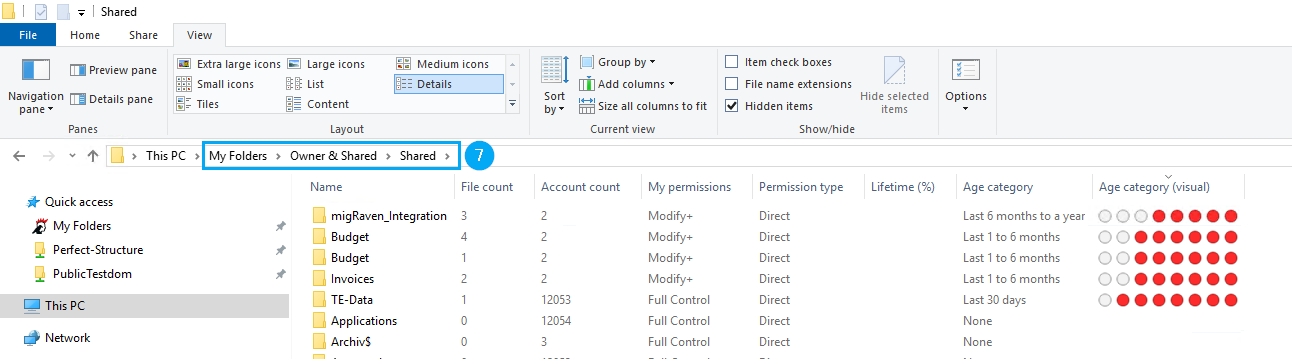
Tag & Category structures its data according to tag categories and in the respective category directory according to tags (8).
You can find suggestions for using tags in our help article Epossible uses for tagging.
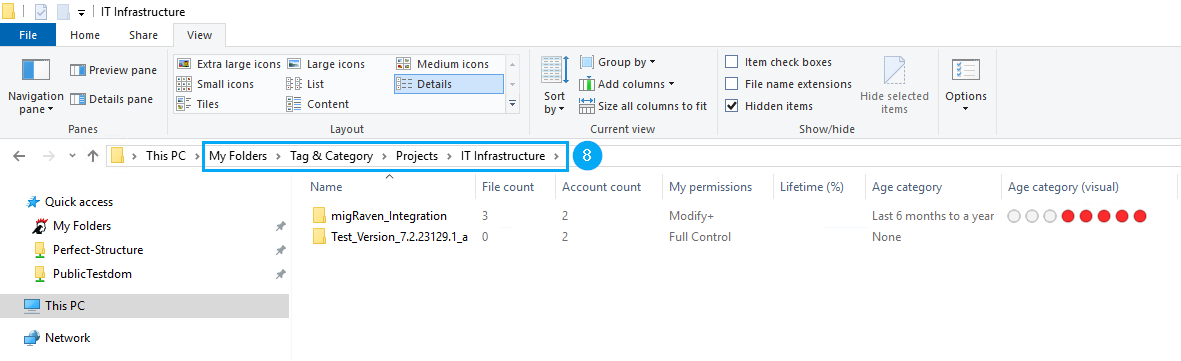
template Structures directories according to templates, using the folders migRaven.24/7 Folder Self Service templates were created (9).
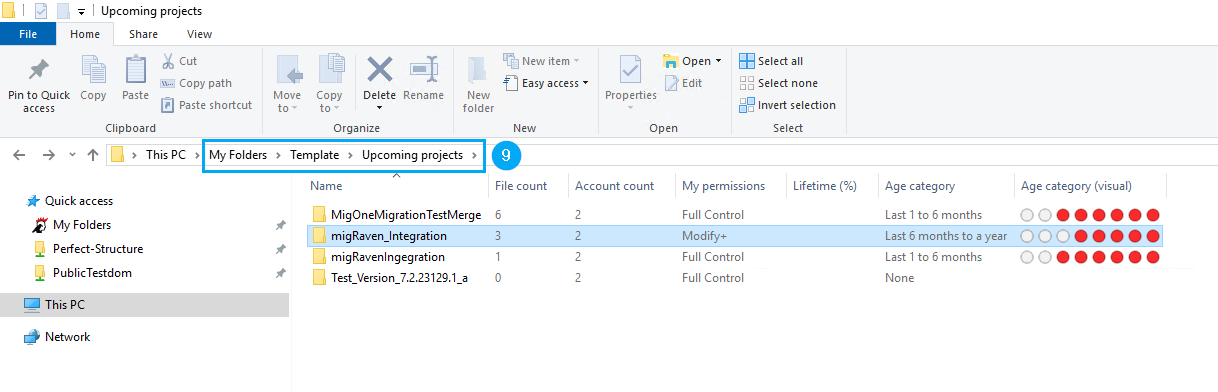
Whatever you want, you can leave in the Desktop client settings configure (10).
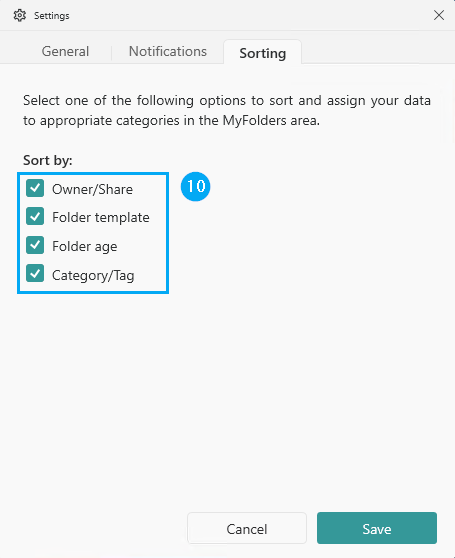
You can access it directly via the context menu of a directory Folder Self Service (11) and, among other things, the folder properties (12). You can display the folder properties when selecting a corresponding subfolder.
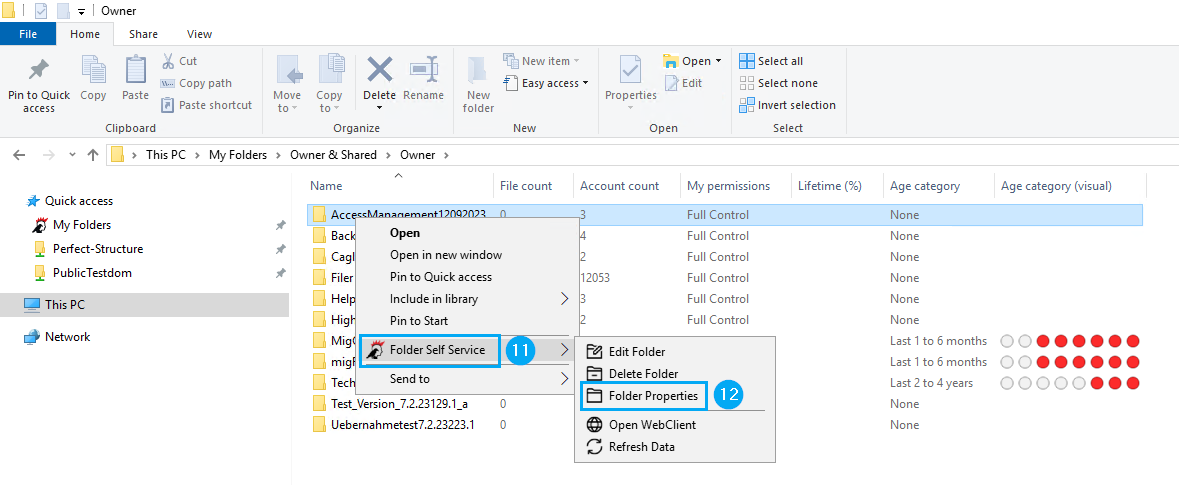
Folder Self Service
With the Folder Self Service You can create directories for your teams or projects based on pre-created templates, assign access permissions to specific users and optionally determine when the created, shared folder should be automatically removed again.
The quick access for the migRaven Folder Self Service leaves the user with the following options (13):
- Creation of a new folder using available templates
- Change of existing permissions
- Deleting a folder (Condition: The user must have the data owner status of the corresponding directory.)
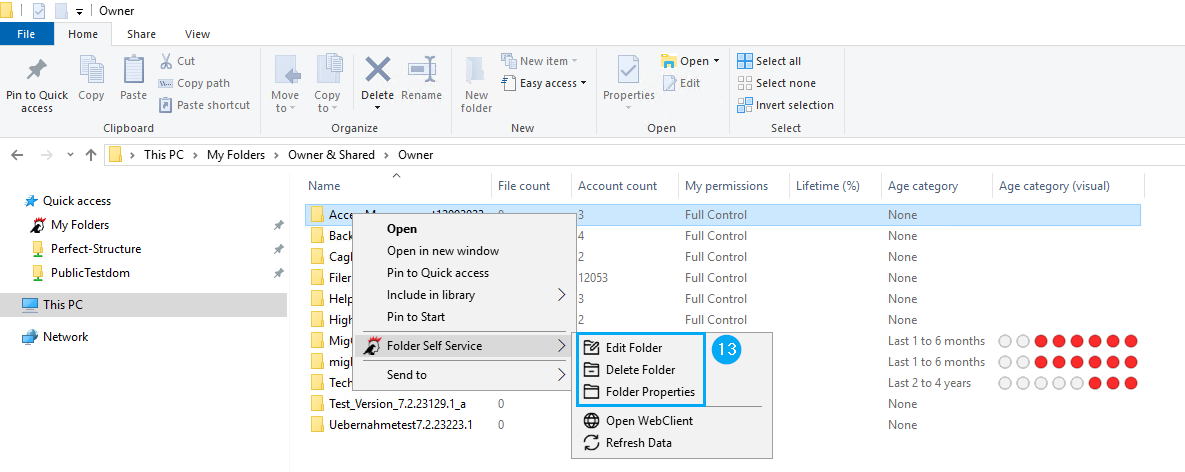
Folder Properties
The Folder Properties show information about the selected folder.
Here, for example, the permissions can be viewed and age data (14) of the files included can be displayed.