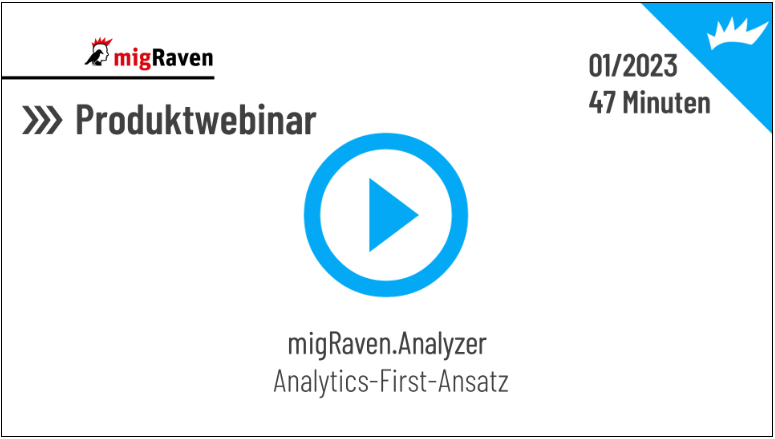The obsolete data analysis provides information about the age of the stored data. You can thus identify how many and which files may take up unnecessary space in the directories. This is particularly relevant to the Data Retention explained.
Select a project, the data age filter and click Start:
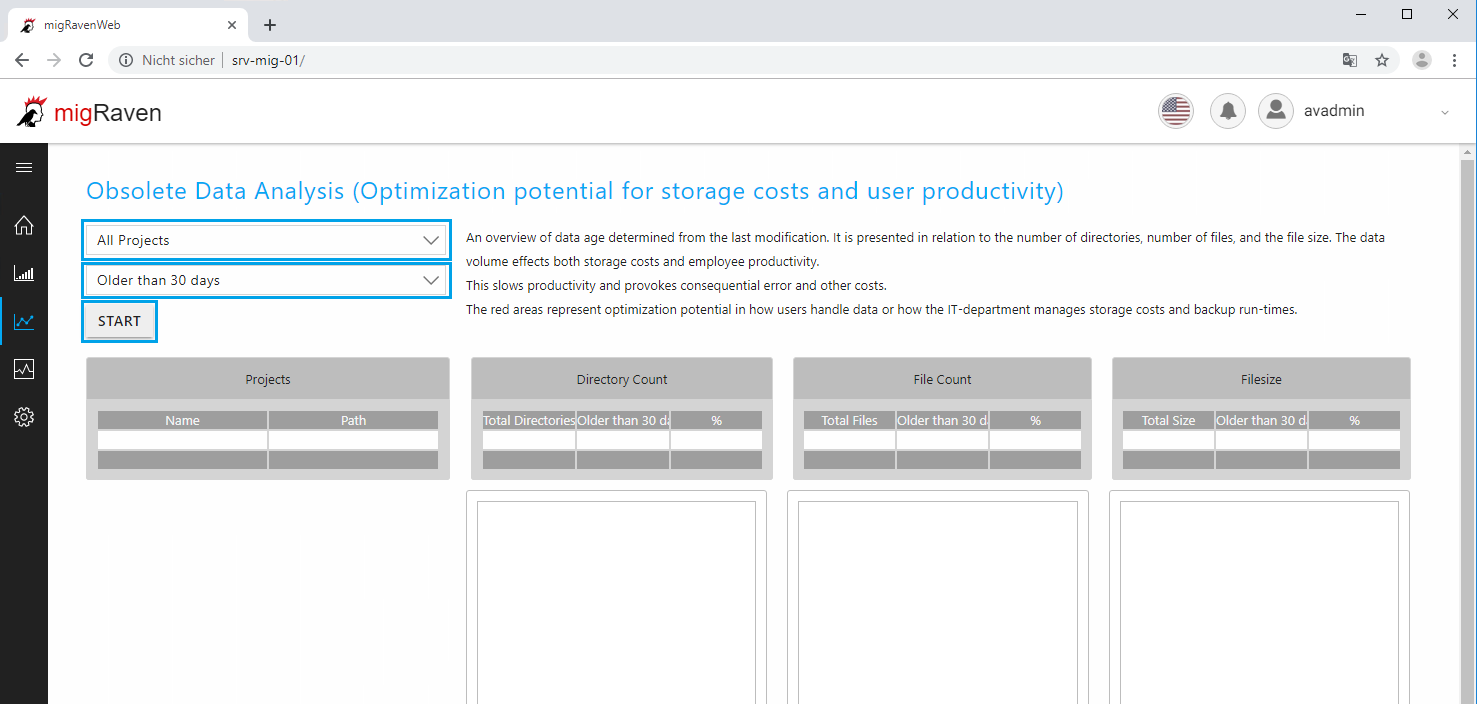
You will receive various graphics that show you the distribution of the data age (according to the filter) in relation to both the number of directories (2) and files (3) as well as the used storage space (4) set. Here you can clearly see how much potential there is for moving data that is no longer relevant.
At (1) you will receive an explanation for the analysis.
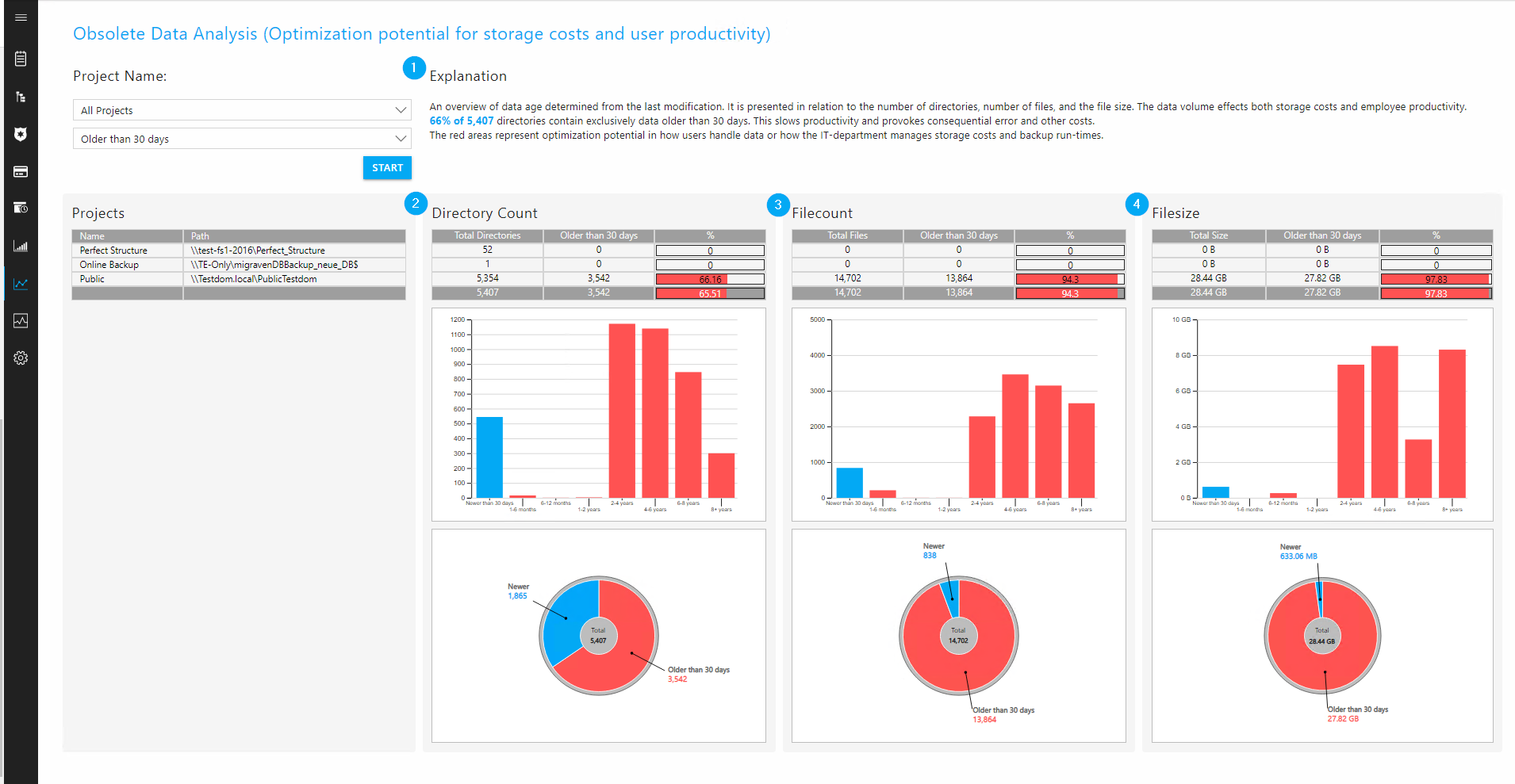
Tip: The obsolete data analysis in the video
You can also see the optimal use of the obsolete data analysis in our video Product Webinars "migRaven"Analyzer" view. You can use the table of contents to quickly find the positions that are of interest to you.