Before your current license expires, we will proactively email you a new license.
We will send the e-mail to the current licensee on file with us.
Updating the license in the migRaven Software
Insert the file migRavenConfig.dat, which you received as an attachment with your license mail, on your migRaven Server & Hosting .
Open on the migRaven Server & Hosting the material moisture meter shows you the migRaven adminclient (1) and click the key icon (2) at the top right.
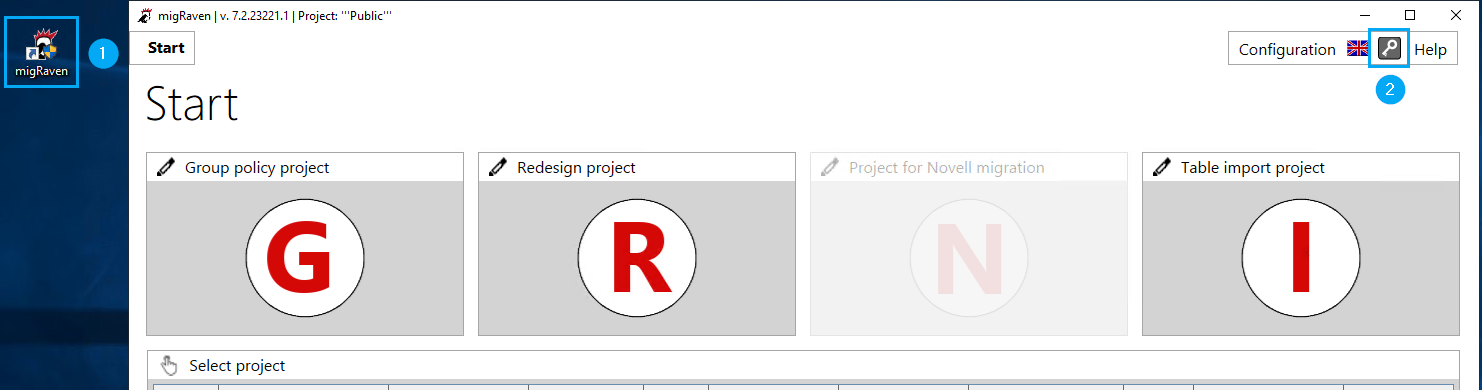
To update your license, click Update License (3) below.
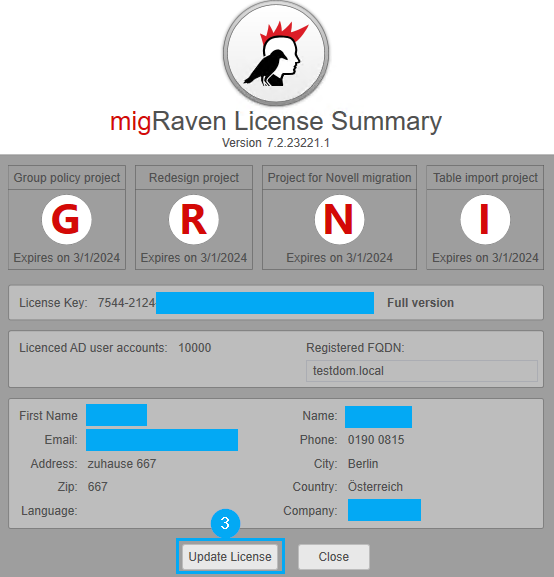
Compare your license key (4) and the recipient e-mail address (5) with the entered data.
This data is stored in exactly the combination on our license server and must match.
If the data match, click Enter (6).
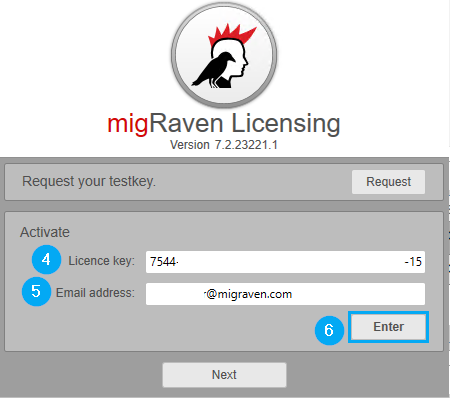
Normally, the license is compared with our license server and activated without you having to complete the next step.
If, contrary to expectations, you are prompted to import the license file, continue with the next step. This usually occurs when you migRaven Server & Hosting has no connection to the internet.
After the data has been synchronized with our license server, click Next (7) and you will be prompted to enter the migRavenConfig.dat, navigate to the location of the file on your migRaven Server & Hosting and select the file (8).
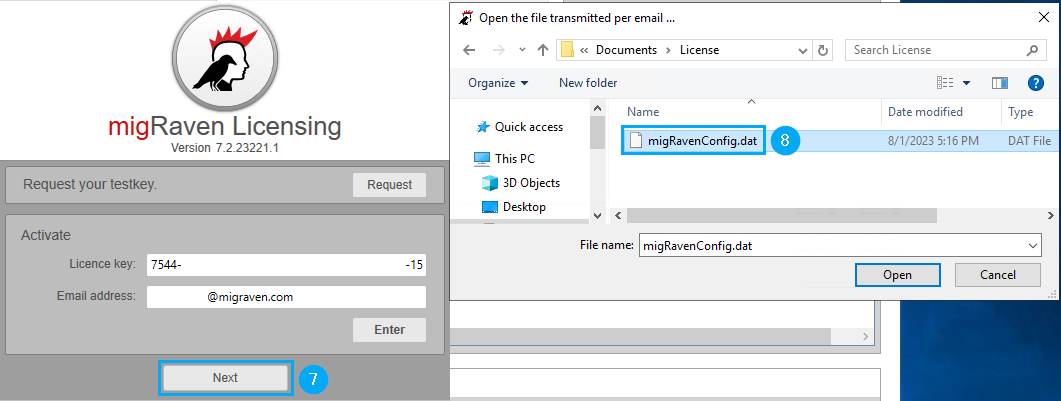
The license is now updated and the new term of your license is displayed (9).
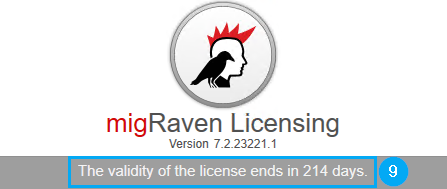
A final click Close lets you enjoy our again migRaven have product.

