If you are the migRaven.24/7 Installation on your migRaven Server & Hosting If you want to update, please request the current setup package at support@migRaven.com.
Important: This help article is applicable from version 7.2.22207.1. For an update to version 7.2.22207.1, please contact our support, as a database upgrade is also required.
We will inform you about changes in the current version in the respective versions Release Notes.
Before updating your migRaven Server & Hosting We strongly recommend a version Snapshot your current one migRaven Servers to create.
to update
After you have received the link for the setup package of the latest version from our support, download the file, save and unpack it on your migRaven Server & Hosting.
Check the installed Java version
Check which Java Zulu version is currently on your migRaven Server & Hosting is installed. If the setup package contains a more recent version, we recommend updating this too.
To do this, run the command below on the command line:
Java -version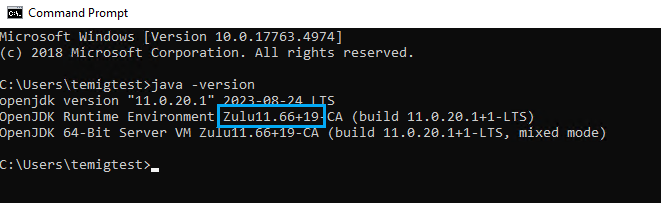
You can find detailed help on updating the Java version in our help article Java version on migRaven Update server.
migRaven Update
After you have the file on your migRaven Server & Hosting saved and one Snapshot created, run it.
Keep your passwords migRaven Service Accounts ready.
Depending on the component being updated, there may be longer waiting times. This also depends on how quickly services can be restarted.
After reading the license conditions carefully, accept them (1) and begin the installation (2). If necessary, confirm the UAC.
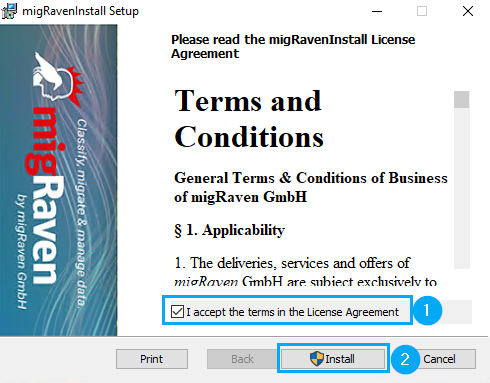
After installing the migRavenInstaller, execute this directly (3) and exit migRaveninstall Setup (4). If necessary, confirm the UAC.
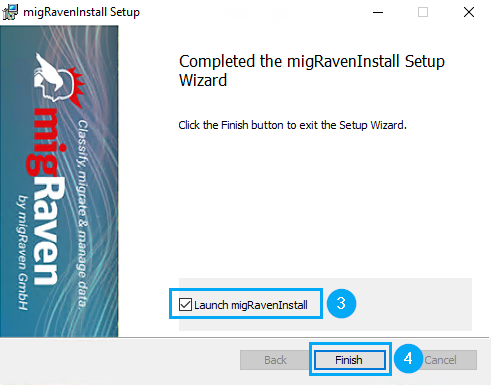
Now you can start the actual installation migRaven components start by clicking on Update (5).
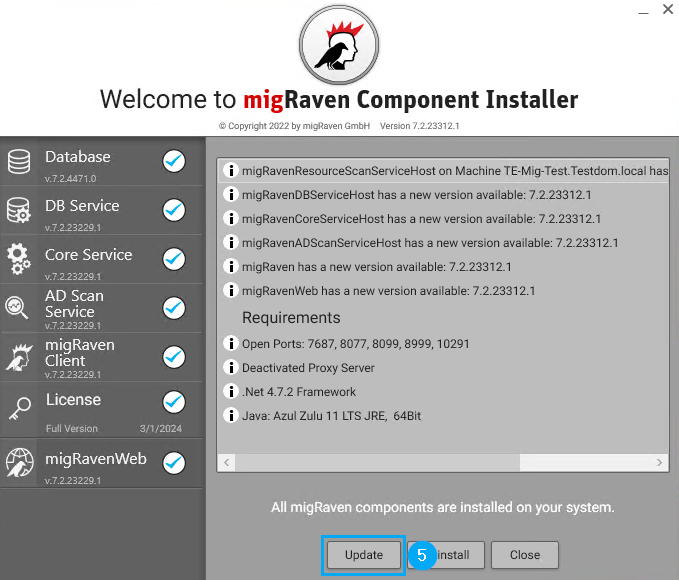
As each component is updated, you will be prompted to update your respective Service Accounts to authenticate.
If your database was installed offsite on another partition, this configuration will be applied automatically without being mentioned.
First, authenticate your database Service account (6), the user himself is already filled in automatically.
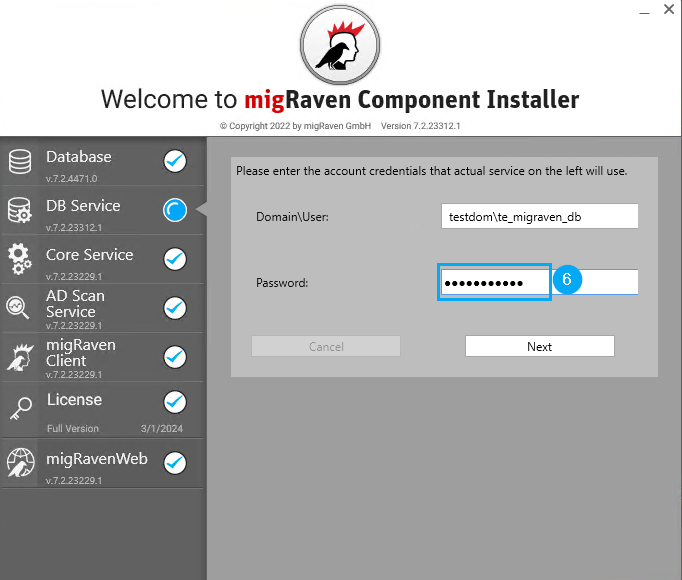
Next, authenticate the AD scan Service account (7), the user himself is already filled in automatically.
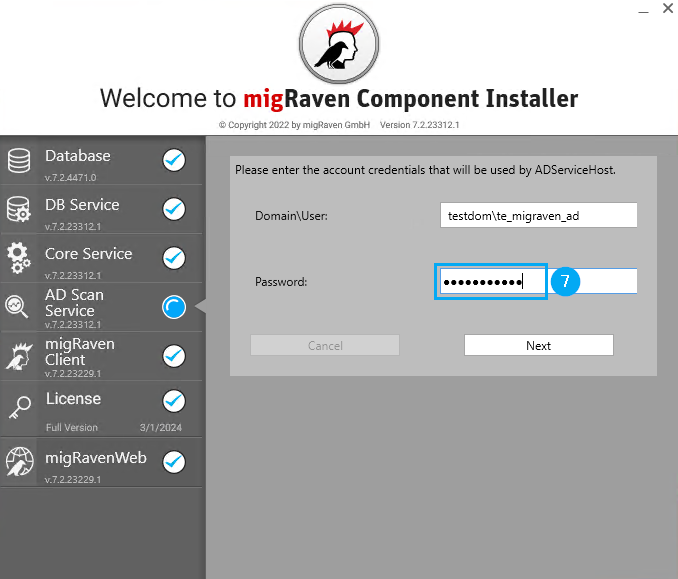
Finally, you will be asked to scan your resources Service account to authenticate (8), the user himself is already filled in automatically.
In case you have distributed scanning services, please make sure that you authenticate all existing resource services.
Validate (10) the entered password (9), after which the update button is activated. Then click on Update (11).
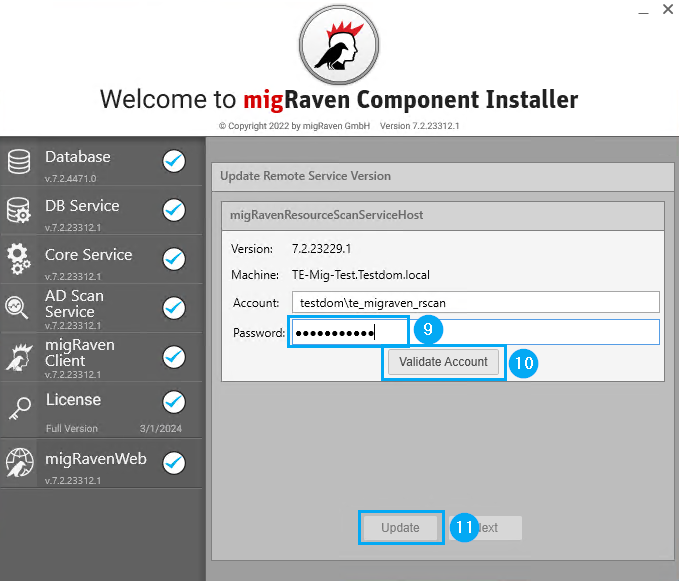
Once the new version is displayed (12), click Next (13) to complete the update.
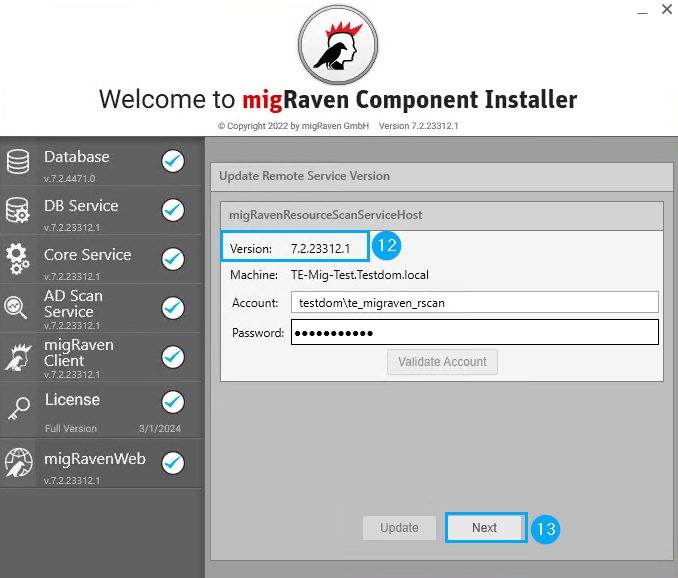
After you close the summary (14), your migRaven Server & Hosting fully operational again.
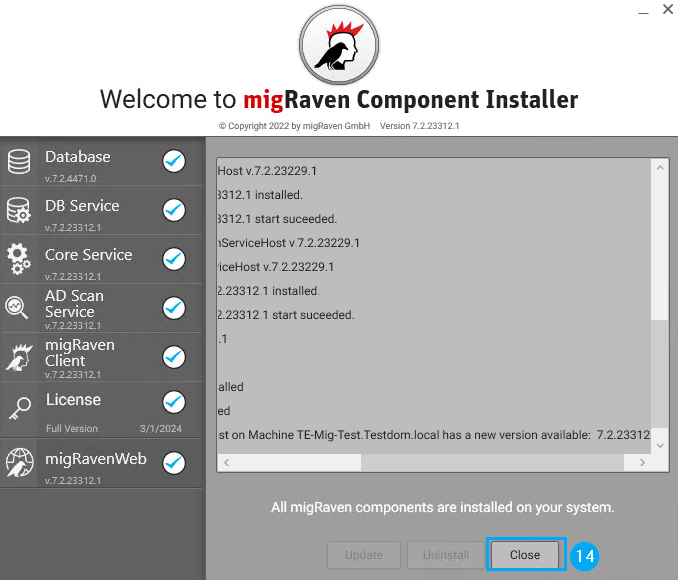
After the update has been carried out, we recommend opening the Admin Client and carrying out an AD scan.

