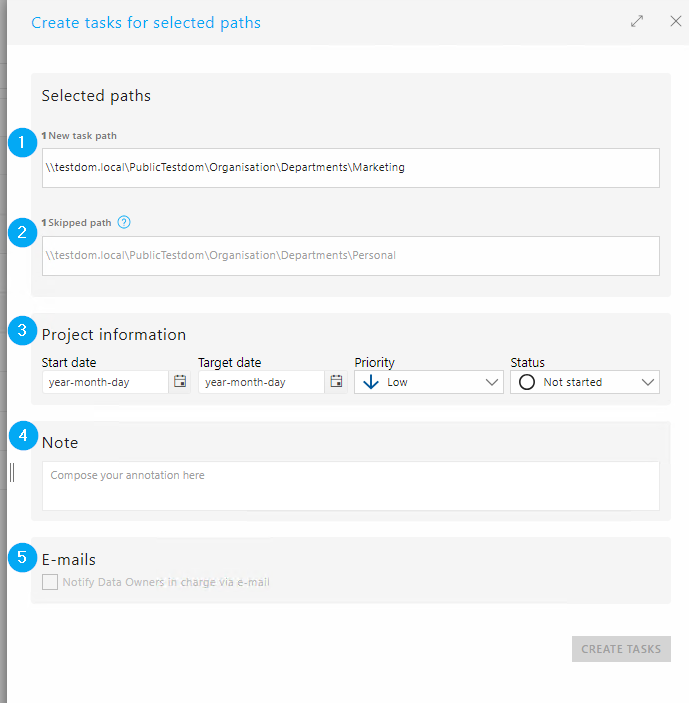Table of Contents
The “data owner management” in migRaven offers a central overview and editing options for directories with assigned data owners. Key features include:
- Clear representation of all directories with data owners.
- Easily edit data owners, including adding and removing.
- Assigning specific tasks to data owners, ideal for projects such as data migrations.
- Different access rights for administrators and data owners.
- Logging changes for transparency and traceability.
You will find the data owner administration in the navigation of the migRaven Web client as follows:
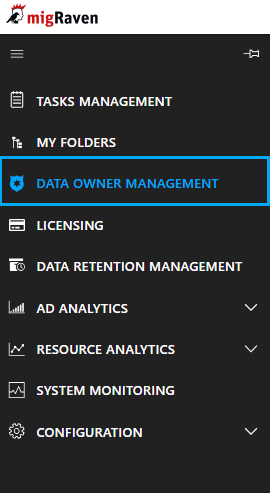
Who can use data owner management?
In the standard can migRaven Administrators and data owners open the data owner management. However, the view of the displayed directories differs: By default, data owners are only authorized to see the directories in which they themselves are entered as data owner. migRaven Administrators, on the other hand, have the right to see all directories on which one or more data owners are set.
Changes can be made as usual in the role designer.
What options for action do you have?
When you open this page, you will see the table below. By default, the columns "Status", "Directory Manager" and "UNC Path" are displayed. You can use the "..." menu (1) to add the "Index" and "Description" columns in order to display additional information in the overview.
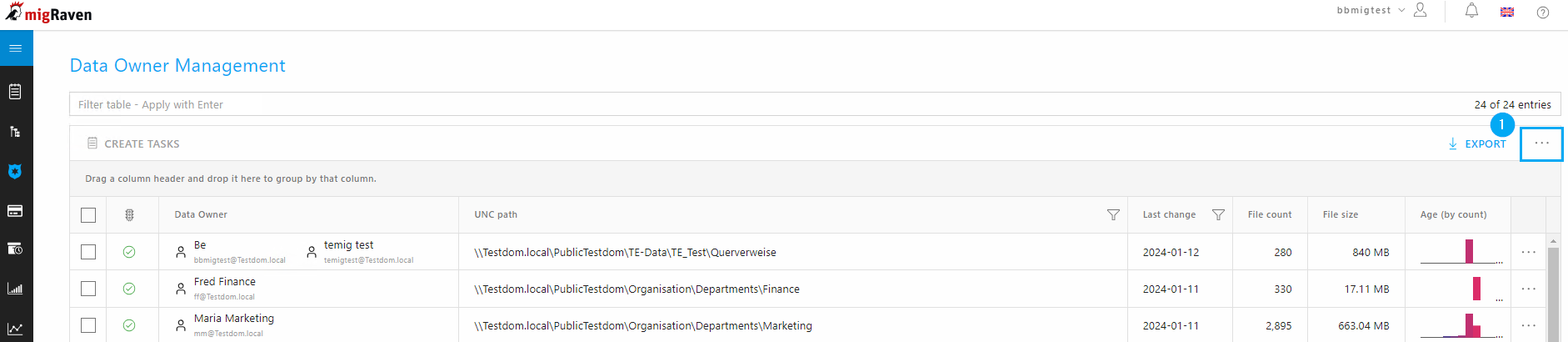
Data owner management offers you the following actions:
- Management of the set data owners on directories (add/delete data owners)
- To create a task to the data owner on one or more directories, also use the filter option
1. Management of data owners
To edit the data owner on a directory, click on the "..." in the last column (1) in the desired row of the table.

The sidebar "Manage directories" opens. If you make changes in the list of data owners (2), i.e. add or delete an account, you can save the change after entering a comment. All changes to the set data owners are logged in the history (3). In this way, the changes made can be reproduced later.
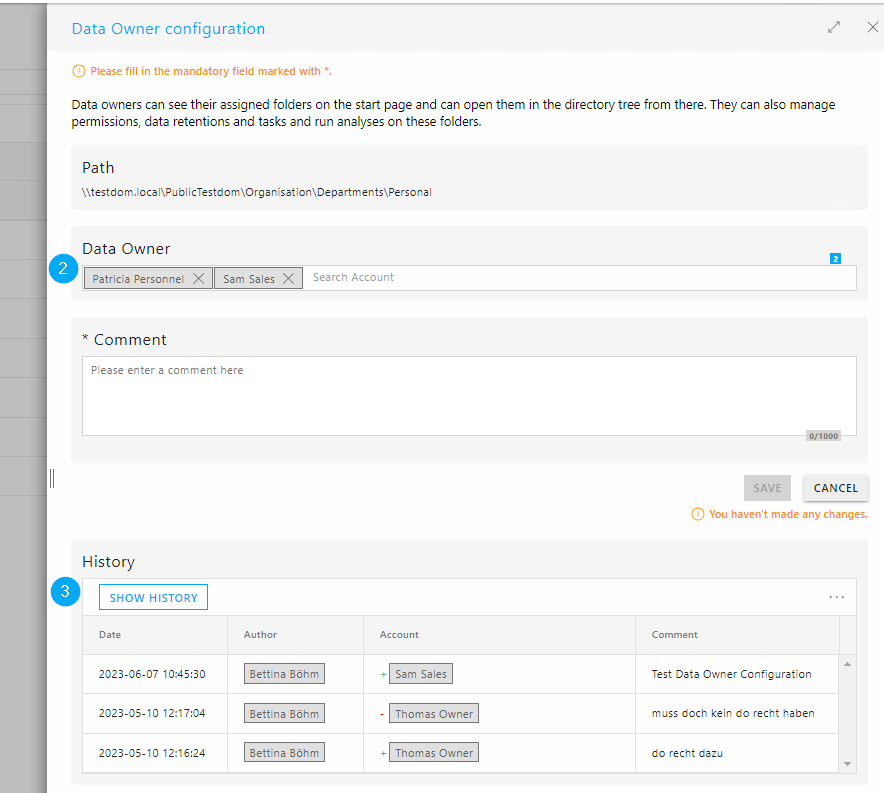
2. Bulk creation of tasks for different data owners
migRaven Administrators can assign tasks to data owners. The communication between migRaven Administrators and data owners are of great use, for example, when a company starts a migration project and data owners need to be reminded to give the administrators tasks for the migration in their directories. Data owners can then take action and create tasks for their directories. More about task management and how data owners create tasks can be found in the article Task Management.
To create a task, you must be a migRaven Administrator mark at least one directory via the checkbox (1). Only then is the button "Create task" (2) activated.
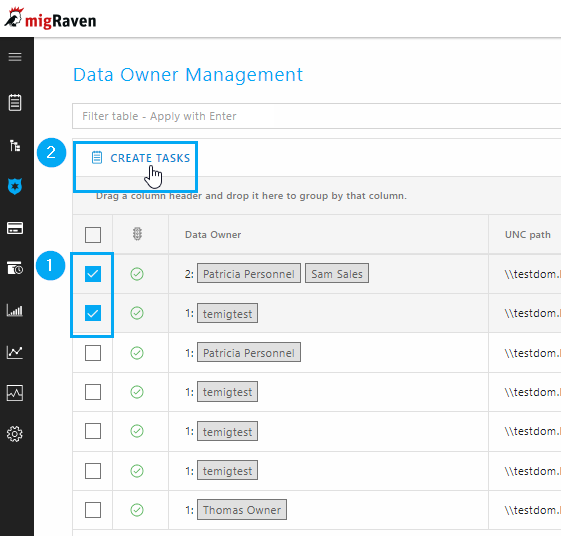
Clicking on "Create task" opens the sidebar "Create tasks on selected paths". Now you can assign your individual task to the data owner(s).
In the sidebar you can see the selected paths on which a new task will be created (1). If a task already exists in a directory, this path is skipped (2) and output separately. Under project information (3) you can specify the start and target date and prioritize the task for the data owner. The Comment (4) field is intended for the description of the task for the data owner and is a mandatory field. For example, it could say: "Please decide how to proceed with this directory (delete/migrate)." Optionally, you can also arrange that migRaven informs the data owner about this task by e-mail (5).