Table of Contents
In migRaven.24/7 (from version 7.2.23129.1) so-called "tags" can be placed on folders and assigned to specific categories. It is possible to assign up to five tags to a folder.
Technical note: migRaven itself does not trigger any automatic further processing of the information on categories/tags. However, IT administrators can use the database via the API and automatically process the tagging information with PowerShell scripts. See our help article for more information directory tags.
Who can put tags on folders?
Requirement in advance: A migRaven Administrator must first set up the category(ies) and can assign up to five owners per category. Only owners of a category (and migRaven Administrators) can edit these and assign newly created tags to the categories. More on this in the help article Directory Tags: Set up categories and tags.
All data owners (and migRaven Administrators) can then set up to five existing, activated tags on folders under My Folders - directory tree. Requesters who create a new folder can also add up to five tags to the new folder from the list of existing tags when creating it.
Why tag folders?
In Windows, documents can be assigned additional information in their properties. That doesn't work with folders. This changes migRaven.
Tagging folders has several advantages, such as:
- the user can structure folders very flexibly,
- unstructured data can be given a structure by tagging the associated directories so that users can better understand the data structure (more information on this coming soon in a separate help article)
- the data protection officer can analyze where data of certain categories is stored
In our post "Possible uses for tagging' you will find possible examples of the use of tags.
tag folders
To tag a folder, click on the corresponding tag icon in the directory tree:
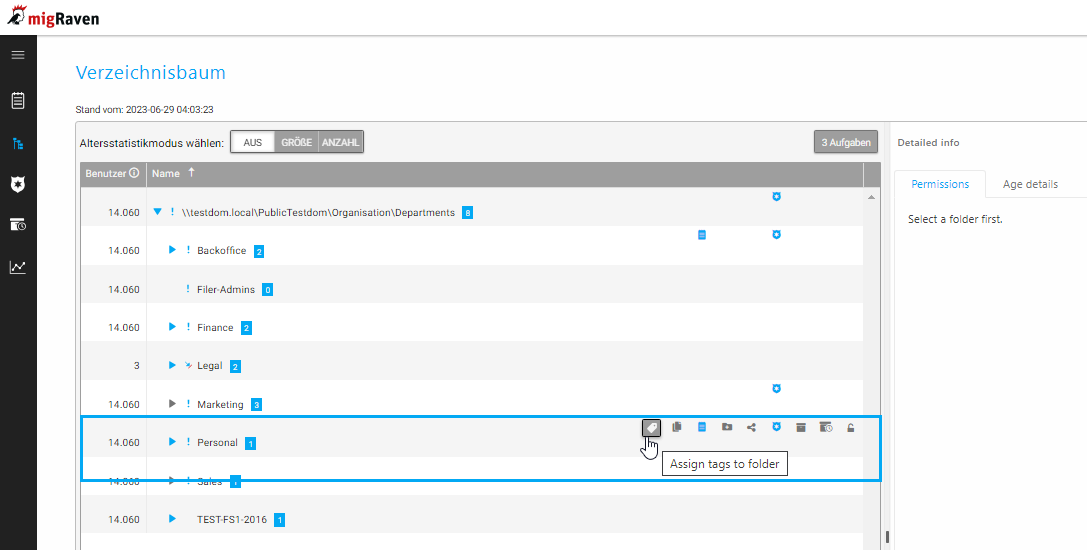
The "Tag Management" sidebar opens, giving you two options: create tag and select tags.
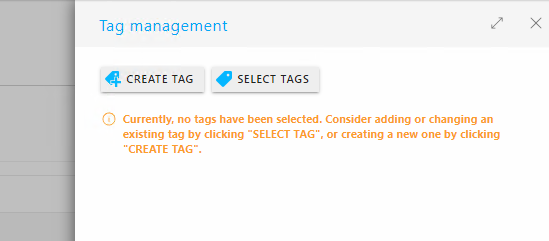
Option 1: Create a new tag
This option is reserved for category owners. If you click on "Create tag", the sidebar of the same name opens. Fill out the form accordingly and then click on "Save".
(1) The tag is activated by default;
(2) Give the tag a name
(3) Assign the tag to a category from the dropdown menu
(4) Describe the day in German; make sure that the description of the purpose of use is as precise as possible.
(5) Describe the day in English
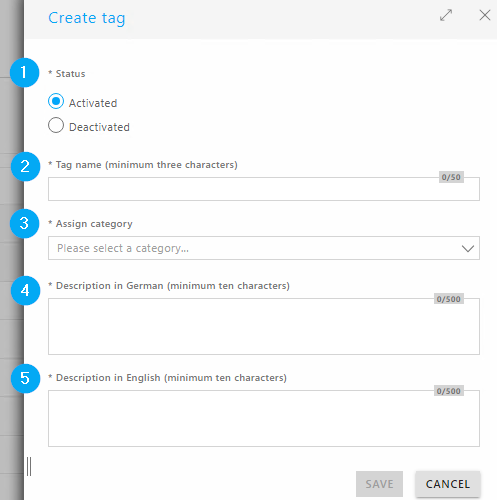
After saving the form you come back to the tag management. After entering a reason for the day, you can set the day to the folder by clicking on "Save".
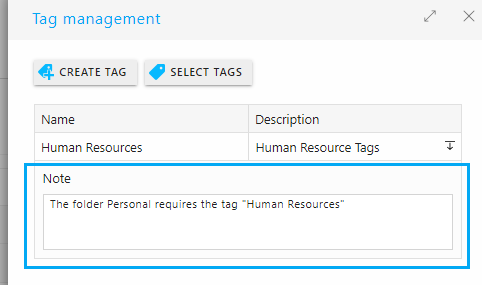
The tag icon appears in blue in the directory tree as soon as at least one tag has been set on the folder.

Option 2: Select day
This option is available to all data owners. If you click on the second option "Select tag" in the "Tag management" sidebar, the sidebar of the same name opens.
You can either search for tags using a filter (1) or select them from the list (2). The list initially shows all categories. Clicking on the arrow of a category opens the tag list. In the example, the tag "Human Resources" is selected. Up to 5 tags can be selected. By clicking on "Save" the folder receives the desired tags.
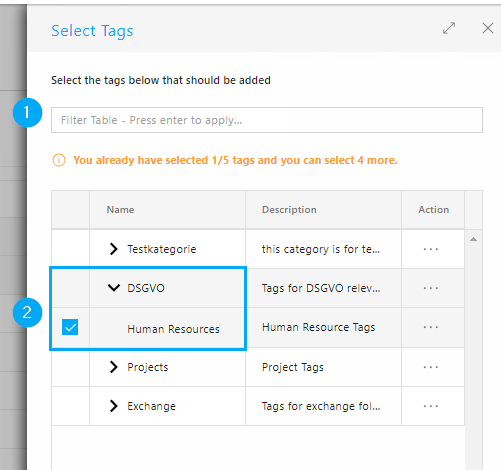
After saving the form you are back in the tag management. After entering a reason for the day, you can set the day to the folder by clicking on "Save".
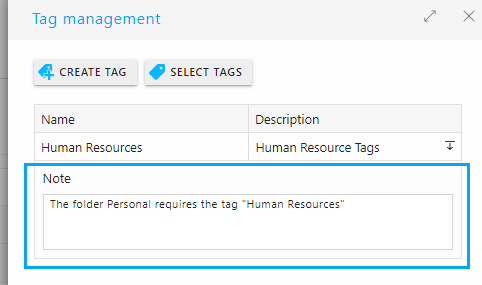
The tag icon appears in blue in the directory tree as soon as at least one tag has been set on the folder.

Remove tags on folders
It is also possible to remove tags that have already been set on a folder via the "Tag management" sidebar.
First click on the tag icon in the directory tree:

Now the sidebar "Tag administration" opens. To remove the set Human Resource tag, click Select Tag.
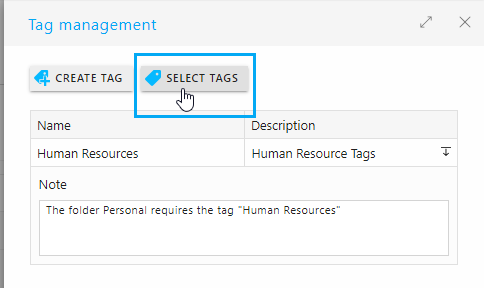
Now click on the checkbox of the set tag to remove the marking.
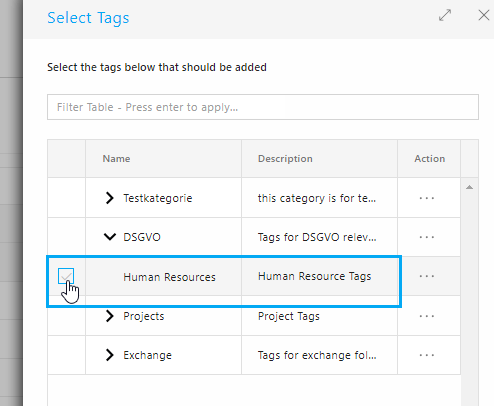
Click on "Save" to return to tag management. Now click “Save” one last time – done.
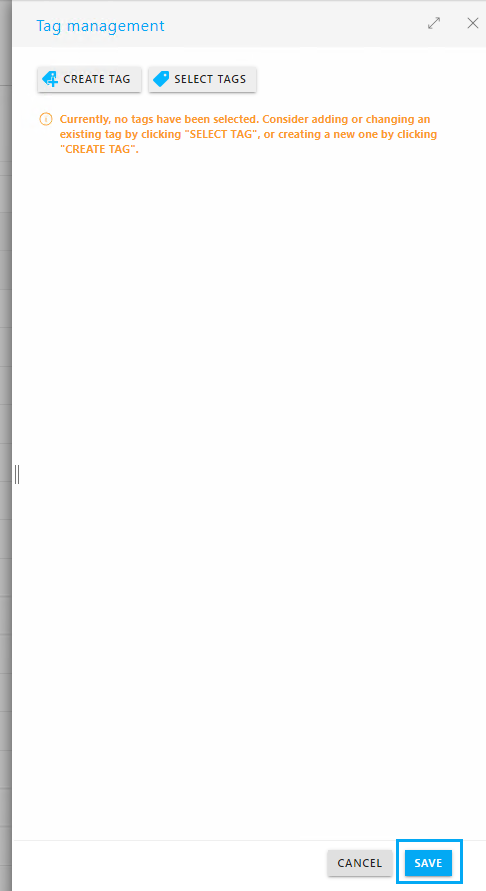
If, as in the example, there are no more tags on the folder, the tag icon will be displayed in gray again.


