From version: 7.2.22103.1 (release note)
In migRaven.24/7, data owners can view, expand or delete authorized user accounts in their directories. It is also possible to change the rights of authorized user accounts. The AD attributes provide the user with extended information (e.g. department) about the user accounts. These serve, among other things, to make it easier to select the correct user account.
There is an im migRaven Web Client since version 7.2.22084.1 the so-called AD attributes (originally called info cards).
User information in tooltip
The AD attributes provide data owners with information about the user accounts. They are available in all places where the user accounts are displayed as a chip (for example, when creating the directory when entering Data Owner and authorized accounts).
The AD attributes are immediately loaded and displayed as a tooltip with a mouse-over. In the tooltip they provide information about the department, e-mail address, telephone number, displayed name, status of account activation and the date of the last login:
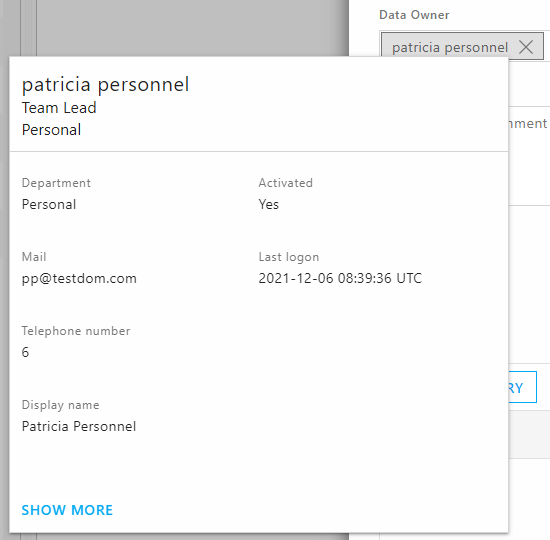
User information in dialog
By clicking on "Show more“ in the tooltip, a dialog opens in which all of migRaven imported properties are displayed. This dialog is divided thematically into five tabs: Overview, Organizational, Dates, Technology and Description.
Example: Dialogue by Patricia Personnel, display of all 5 tabs:
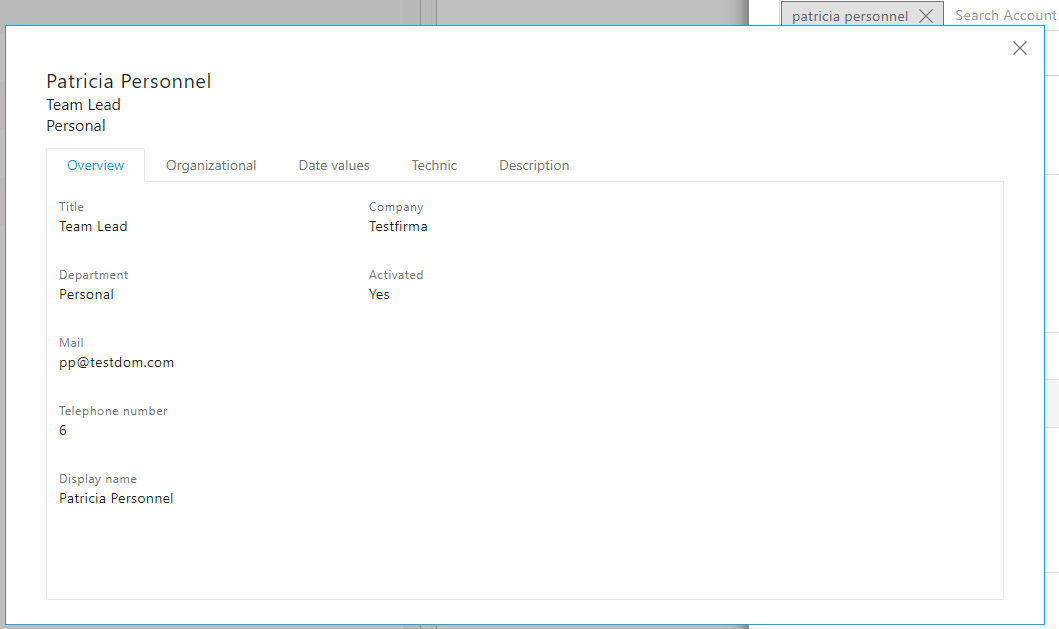
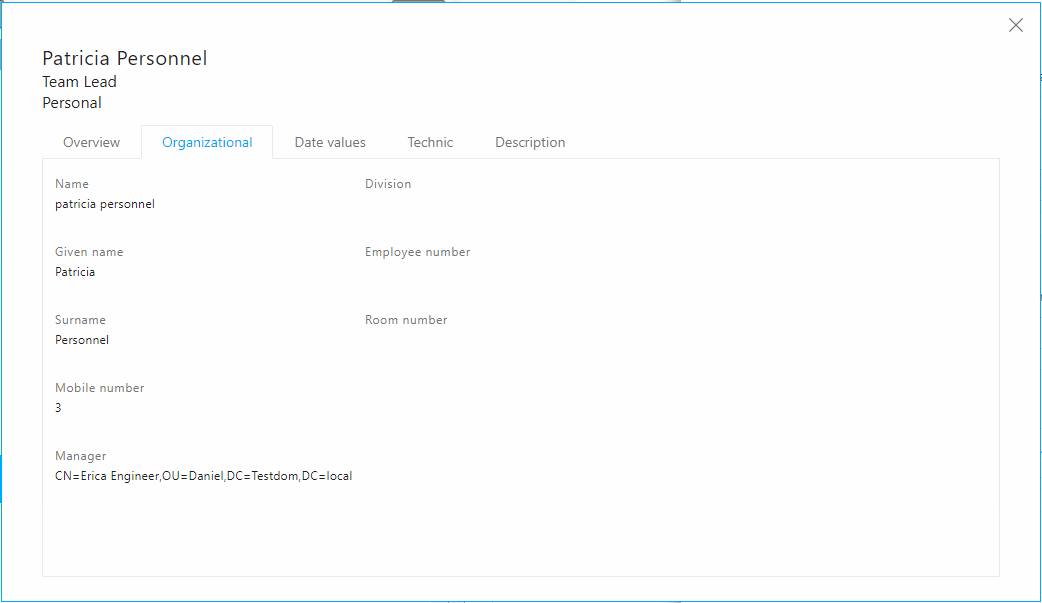
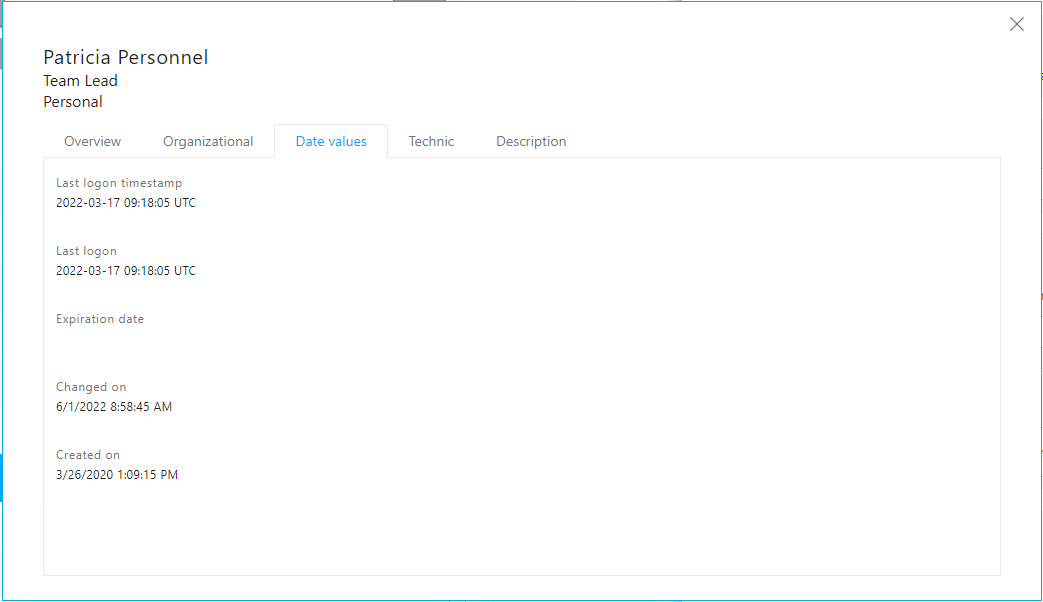
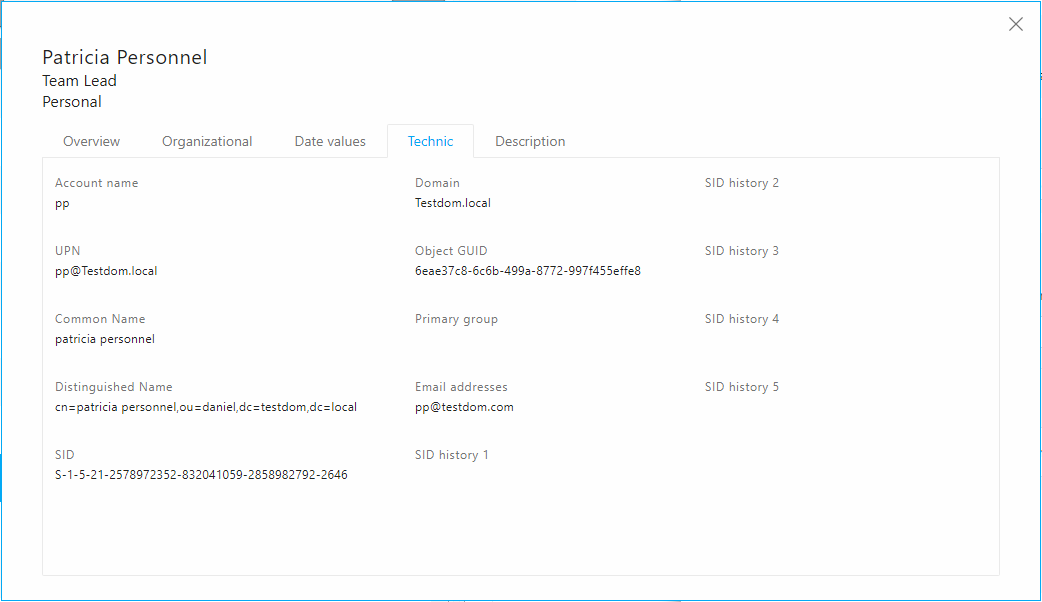
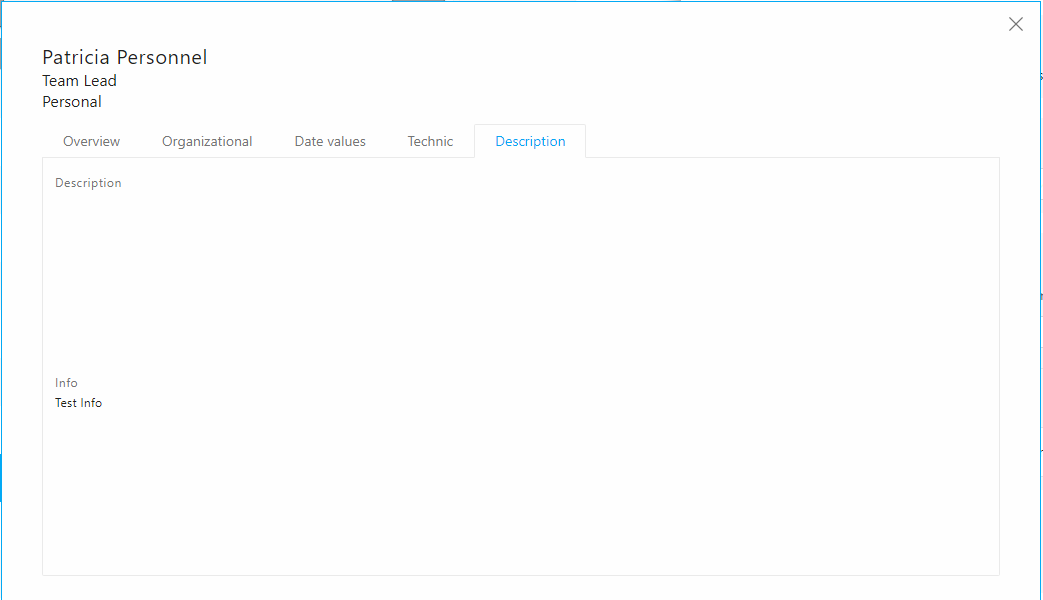
User information in the search result behind user names
When creating the directory, it is always possible to enter additional authorized accounts. In the search result, up to three attributes are displayed after the account as soon as you enter the user name.
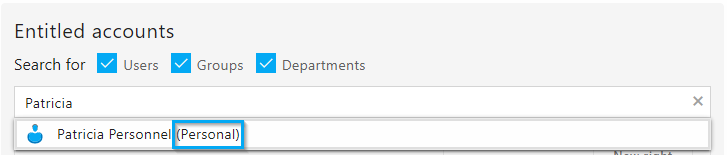
The Department attribute is always displayed. Up to two more can migRaven Administrator to be selected.
Which properties are displayed in the tooltip, in the dialog and in the search result can be changed by the migRaven administrator in the configuration of the Active Directory attributes. More on configuring the AD attributes .

