Table of Contents
How do you become a data owner?
You can become the data owner of a directory in different ways:
- Manual assignment (described below)
- By creating a directory in Self Service (anyone who creates a directory using Self Service from migRaven the owner is automatically created)
- In bulk via script (with support from the migRaven Support): Eg for all home directories of the company
The data owner is one of the most important roles within migRaven.24 / 7 can be assigned.
This defines a user account as the owner of a directory and allows it to have more
functions within the migRaven.24/7 web interface to apply to its directory.
Who is actually the owner - how should the responsibilities be distributed?
The data owner role remains on the directory until changed.
Data owners are particularly relevant to, for example, the Data Retention explained or to place the assignment of access rights in the hands of the individual departments, but like any other role, can be adapted according to needs.
You will find the settings for the migRaven.24/7 rolls on the migRaven.24/7 Server in the Admin Client at Configuration and the menu item Roles / Accounts.
How do I set a data owner?
Setting a data owner, directory manager, for a directory is done with just a few clicks.
Open in the web client, logged on as migRaven Administrator, a project (1) and browse its directory tree to locate the relevant directory (2) to set the data owner.
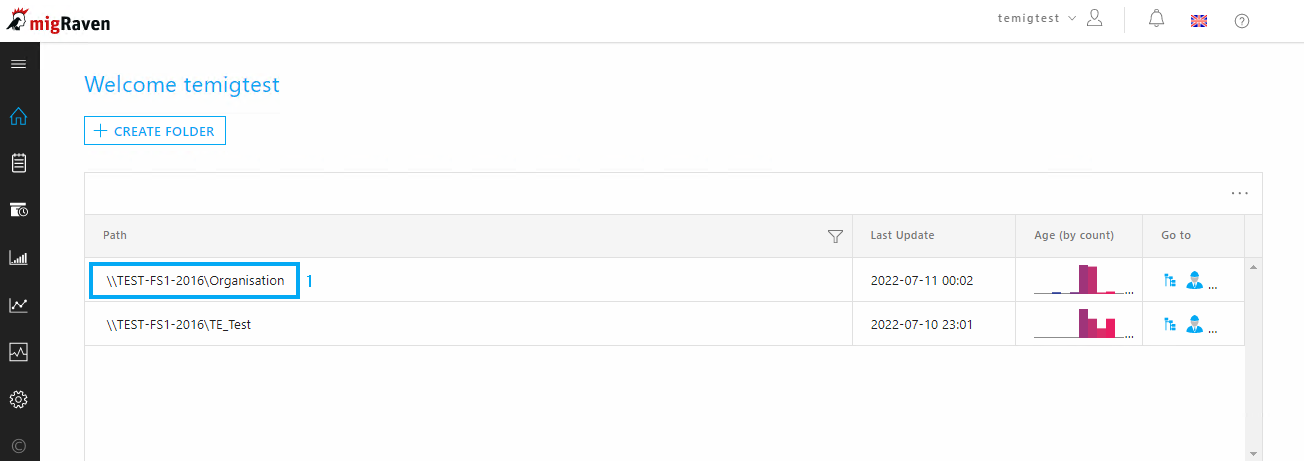
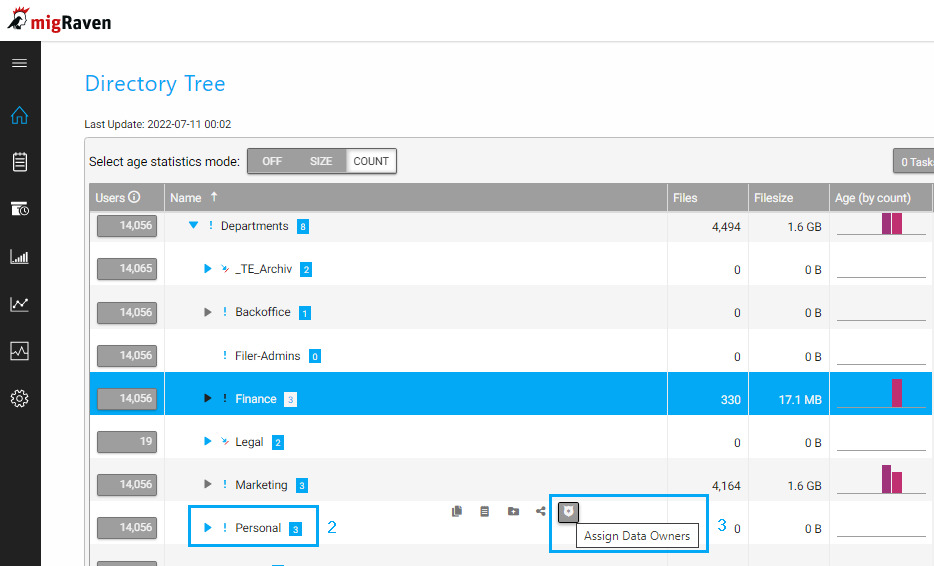
Next to each directory you will find the option Set directory managers (3):
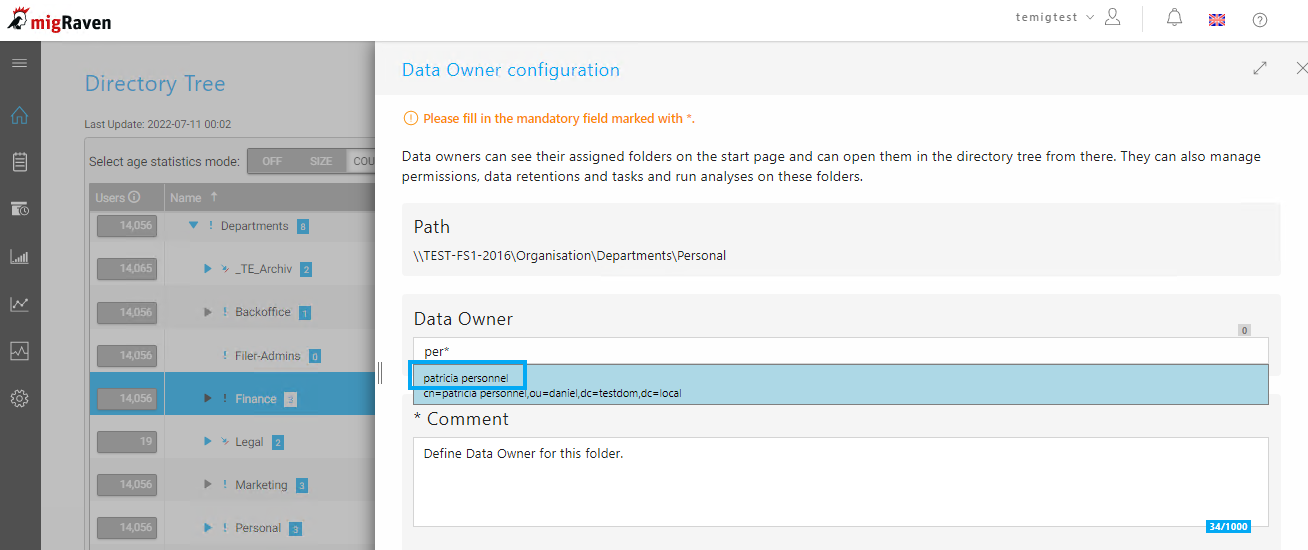
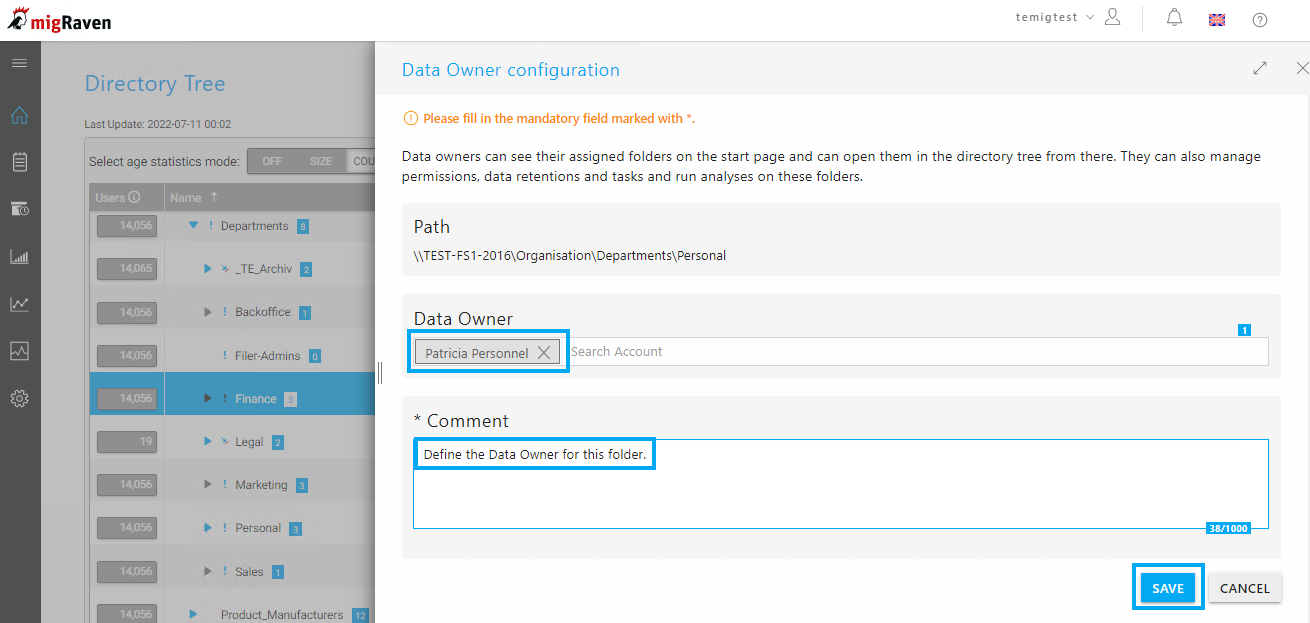
Determine data owner - how to identify with migRaven.24/7 the right contact person
It is not always obvious who is responsible for a directory.
In order to narrow down the circle and to be able to hold consultations, the migRaven.24/7 to the right of each directory, among other things, the information column of the file owner is available:
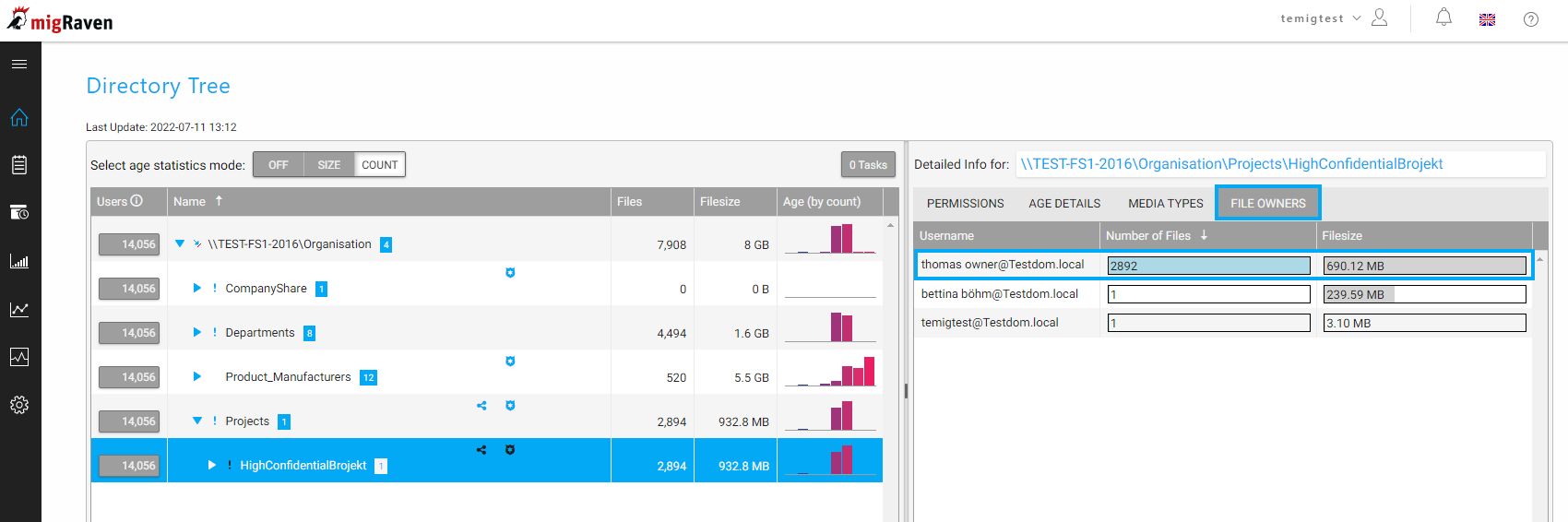
Here you will find a list of all users who have created files in this directory, including the number and size of these files.
This example shows that Thomas is either the data owner or at least the right contact person to identify the correct data owner.
Result
After you have assigned the data owner, the corresponding user can log on to the browser in migRaven.Log in 24/7 and get an idea of your data.

